Account Tags
Account tags are a word or category you can place on accounts as a way of organizing them. These offer a lot of flexibility, as there is no limit on the number of tags you can place on an account, and function as powerful filters for campaigns.
That all depends on your business. Think about if there are specific audiences you would like to reach out to within your clients and then use that for tagging.
Some examples include:
VIP: Imagine having a drip campaign setup for VIP clients that would trigger the day you added the tag? This would allow you to easily stay on top of important clients and make sure you are giving them the experience you wish.
Building Type or Location: What type of building this client is in, apartments, houses, commercial buildings, ect. Also where this building is, is it in a specific suburb, city, or area of town you want to keep track of?
Service Type: What work do you usually do for this client? Carpet cleaning, power washing, floor restoration, cleaning services, etc.
Client Behavior: How does this client treat you? Great Tips, Likes Coupons, Friendly, Rude. You could also include information about the client’s home, things like White Carpet, Has Kids, Has Pets, or May Need Frequent Service.
Keep in mind there are no limits to what you use as a tag! You can find a system that will work best for you and your marketing purposes.
How Do I Add A Tag To An Account?
To add a tag to an account, go to the Account - Overview or Account - Details page for the account you wish to add the tag. On the lower left-hand side of the screen, there is a box dedicated to account tags.
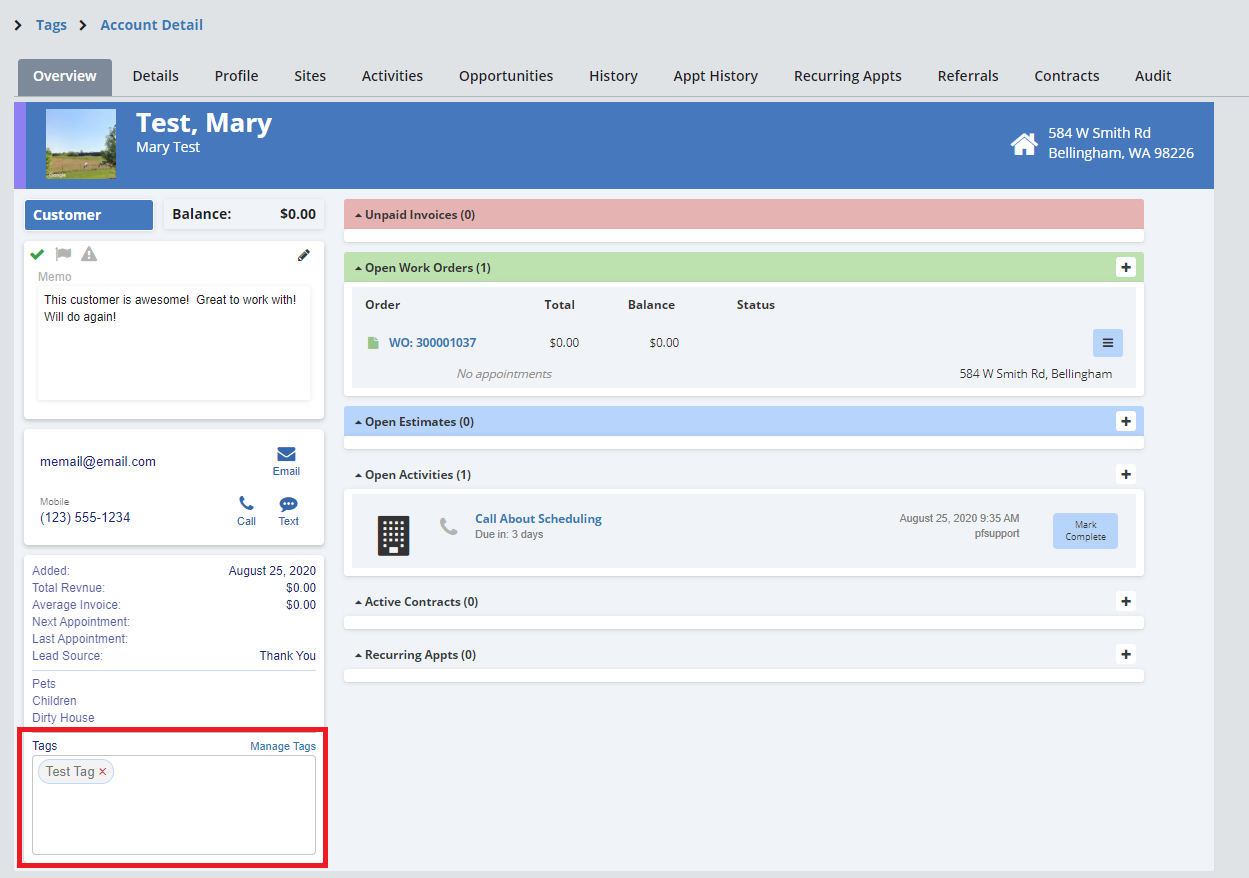
Here you can enter your account tags. Simply click on the box, and start typing in your tag.
Suggestions will appear of any past tags you’ve entered in, which you can simply click on to select. Otherwise, to create a new tag all you have to do is type that tag out and click enter. It will now be attached to that account and available on other accounts as well.
How Do I Manage My Tags?
You can view and manage your tags by clicking on the “Manage Tags” button on the Account - Overview or Account - Details page, or simply clicking on the Tags button on the Main Accounts Page.
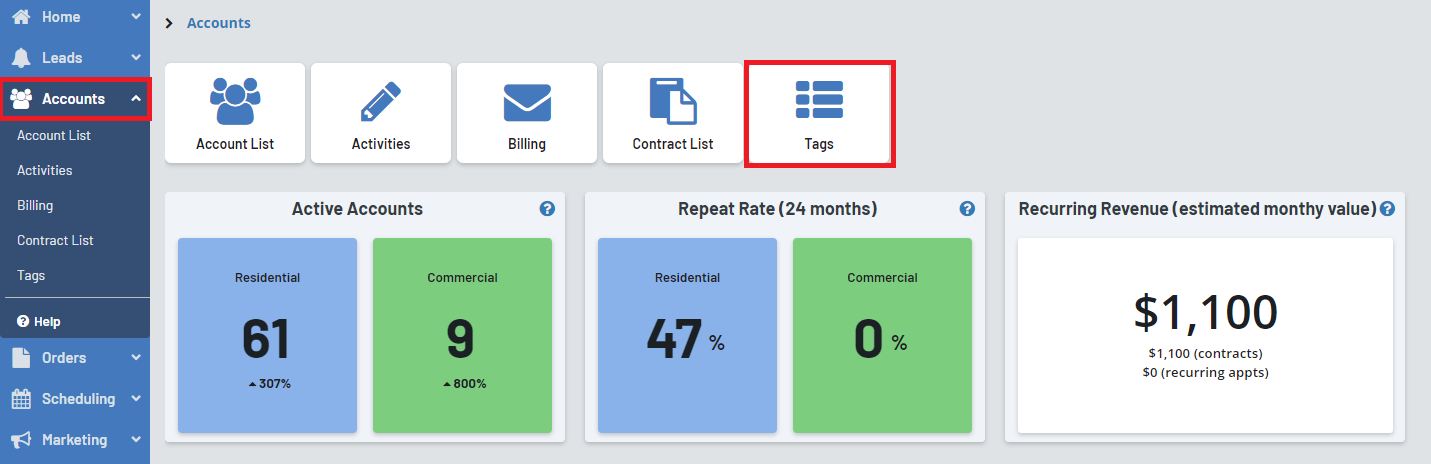
Here you can view all tags and create new tags. To see what accounts have a tag, click on that tag underneath the “Available Tags” label.
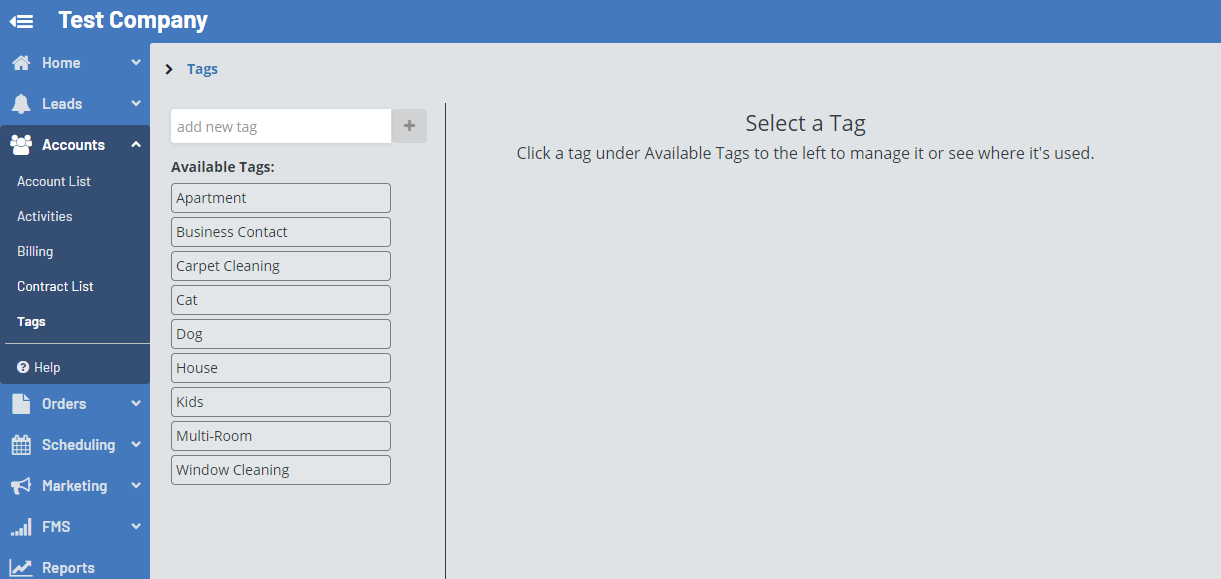
Here you can see a full list of accounts that have that tag. You can delete the tag by clicking on the “Delete Tag” button.
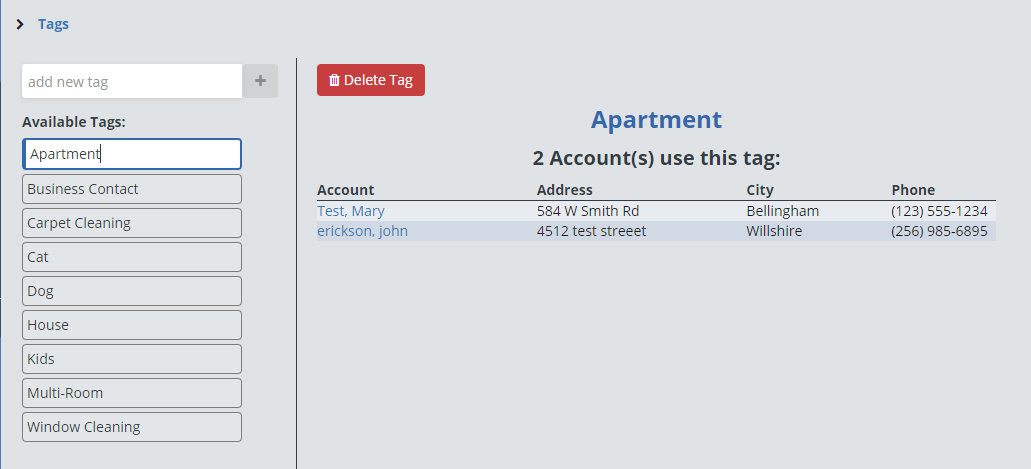
How Do I Use Tags As A Filter For A Campaign?
To use tags as a filter on a campaign, create a marketing campaign or open up a previously made marketing campaign.
Click here to learn how to create a marketing campaign.
Click on the “Accounts Filtered” button.
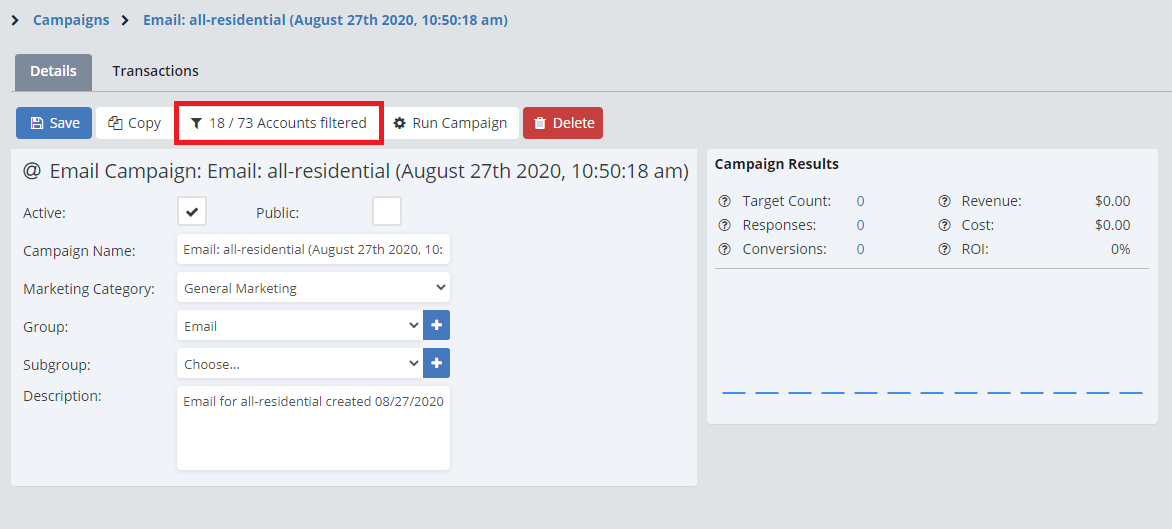
To add in a new filter, click on the “And” button.
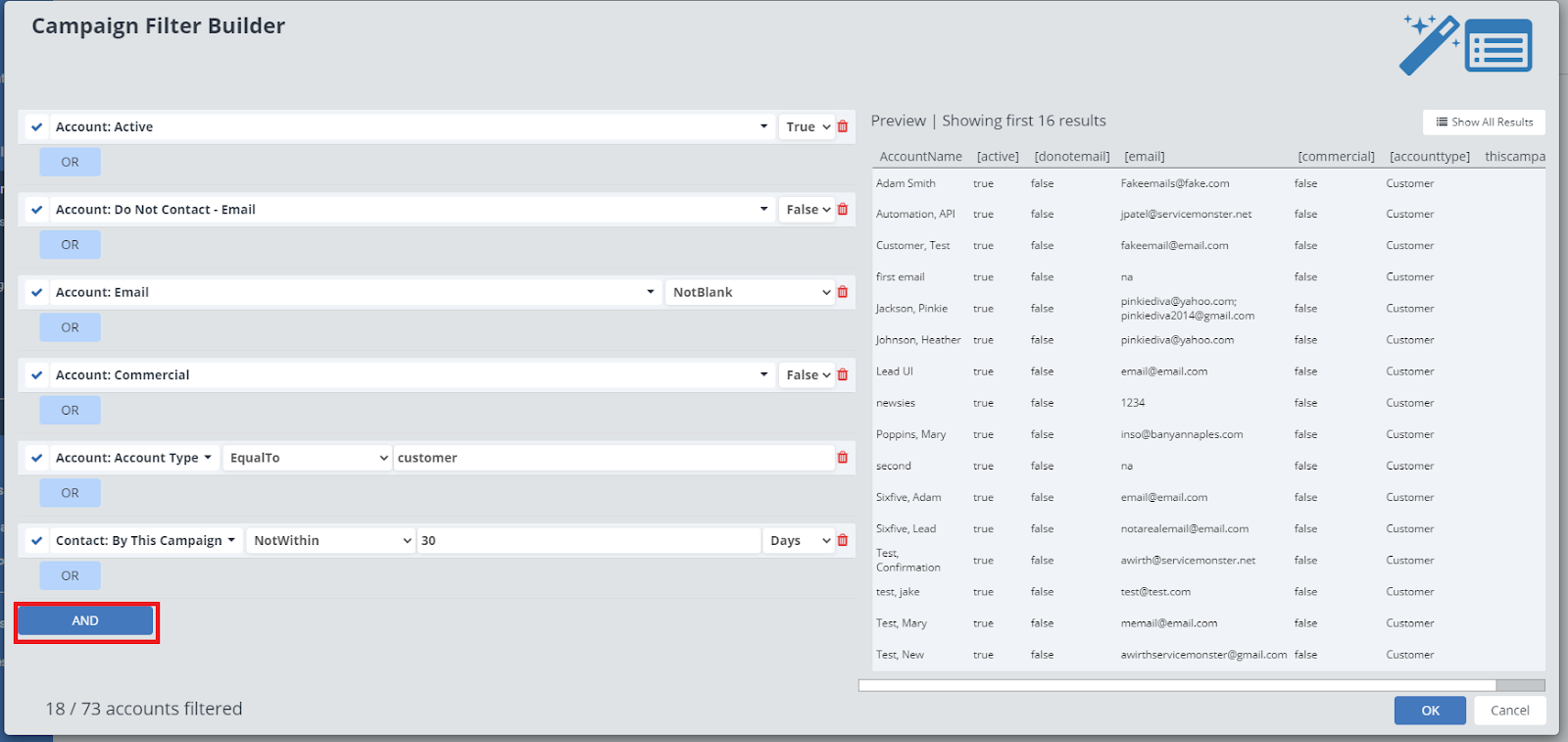
In the first dropdown menu, pick the filter “Account Tags”. In the second dropdown menu pick from either “Contains”, “Not Contains”, “Blank”, or “Not Blank”.
Contains: Enter in a tag in the text box. Any accounts with this tag will be included in this marketing campaign.
Not Contains: Enter in a tag in the text box, any accounts that do not have this tag are included in the marketing campaign.
Blank: Any accounts that do not have any tags will not be included.
Not Blank: Any accounts with tags will be included.
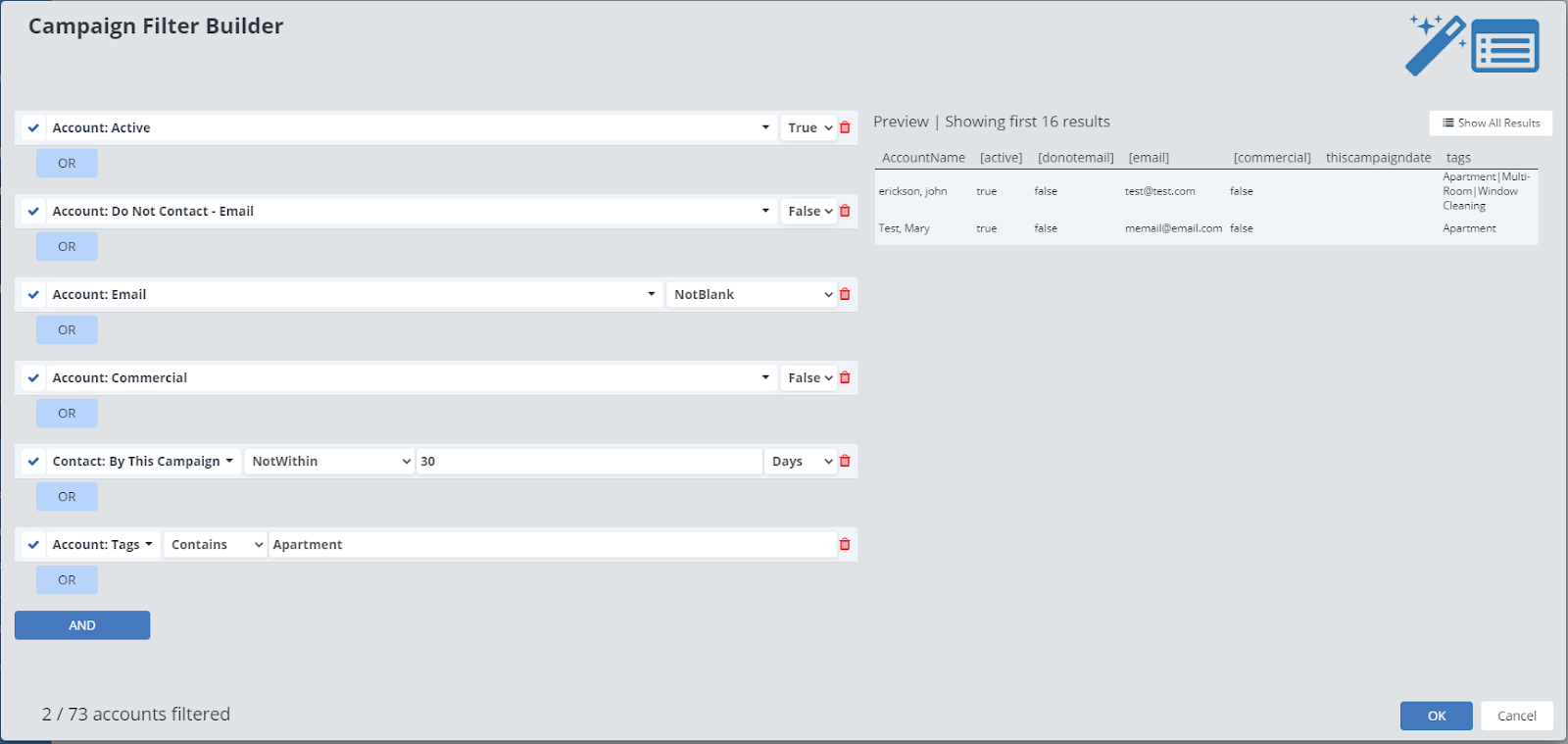
Click “OK” in the lower right corner to include this filter!
