Applying Payments To Orders
Recording your payments is an important step for keeping track of your business’s growth, your finances, and other factors such as commissions and sales.
We recommend recording payments be a part of your order completion workflow. ServiceMonster's Completion Wizard is the best way to complete an order.
Click to learn more about a particular location:
Completion Wizard
When using the Completion Wizard, you can record payments under the “Apply Payments” tab.
Click here for more information on the Completion Wizard.
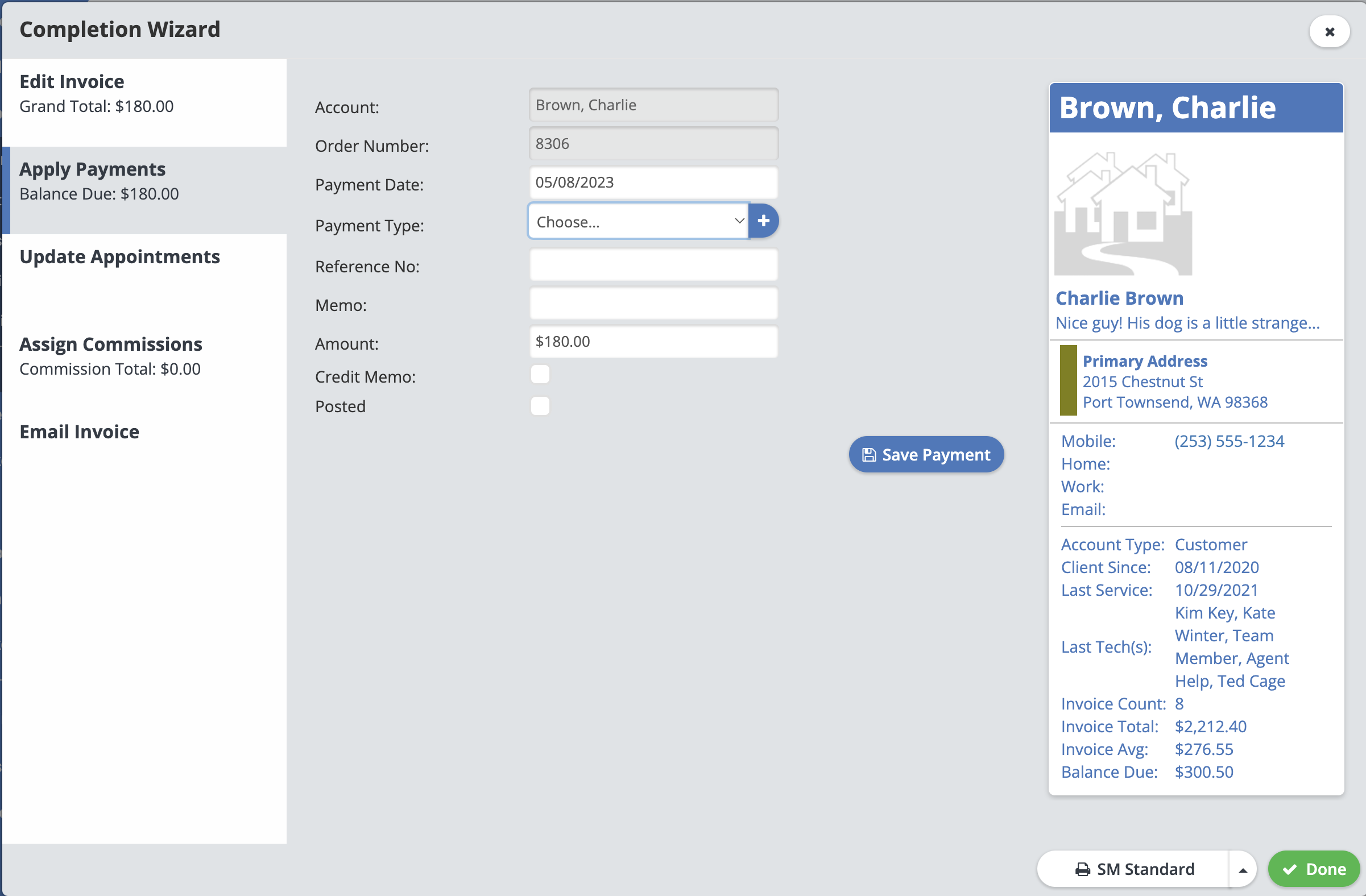
Order Page
If you need to record a payment outside of using the Completion Wizard on an order, you can do so from the Order Page by clicking on the “+ Payment” button.
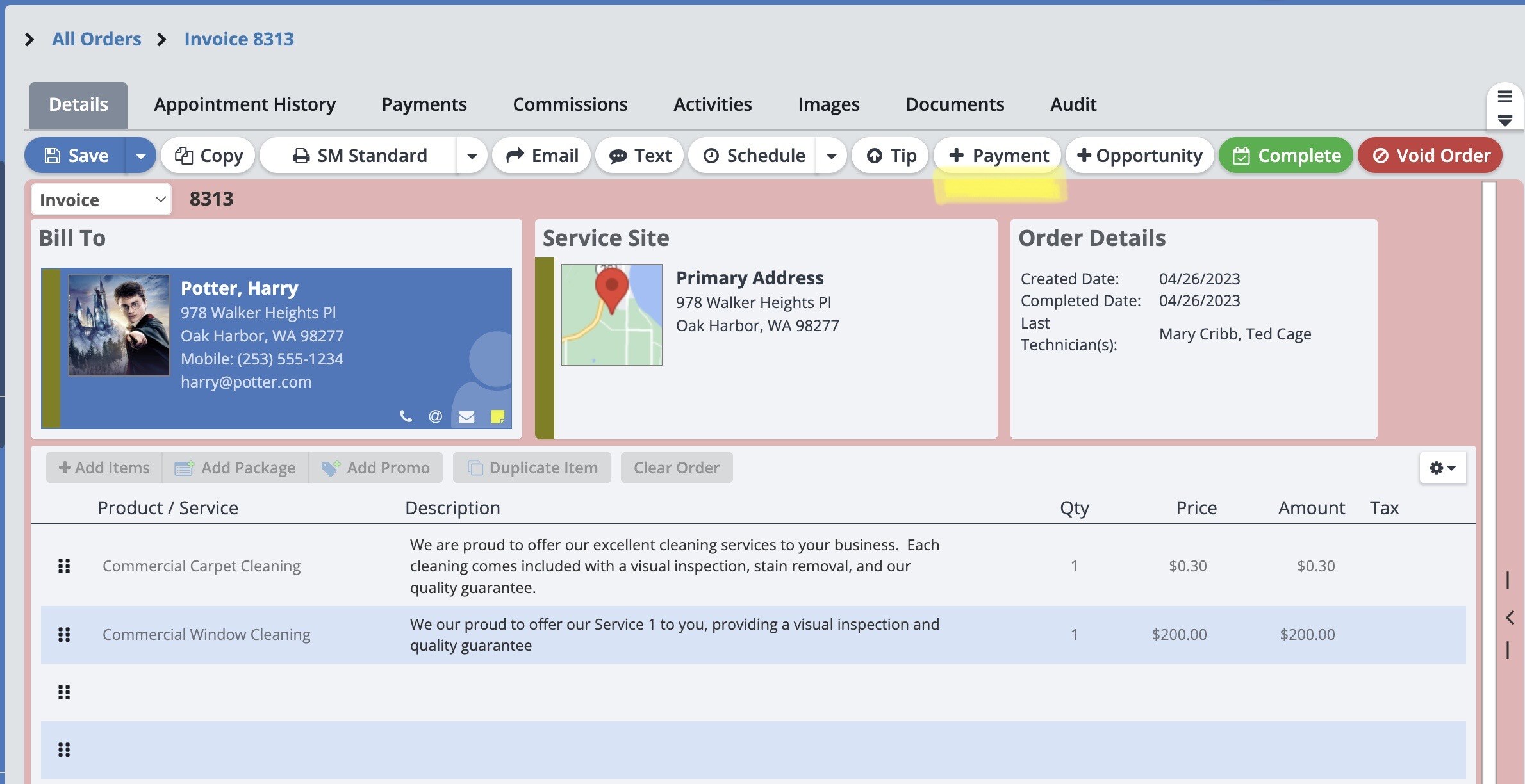
This will open up the New Payment window where you can add in the information for the payment.
Click “Run Credit Card” (if you are connected with Authorize.Net, Stripe, or ServiceMonster Pay) to run a credit card payment through ServiceMonster. Or just click "Save" to record the payment.
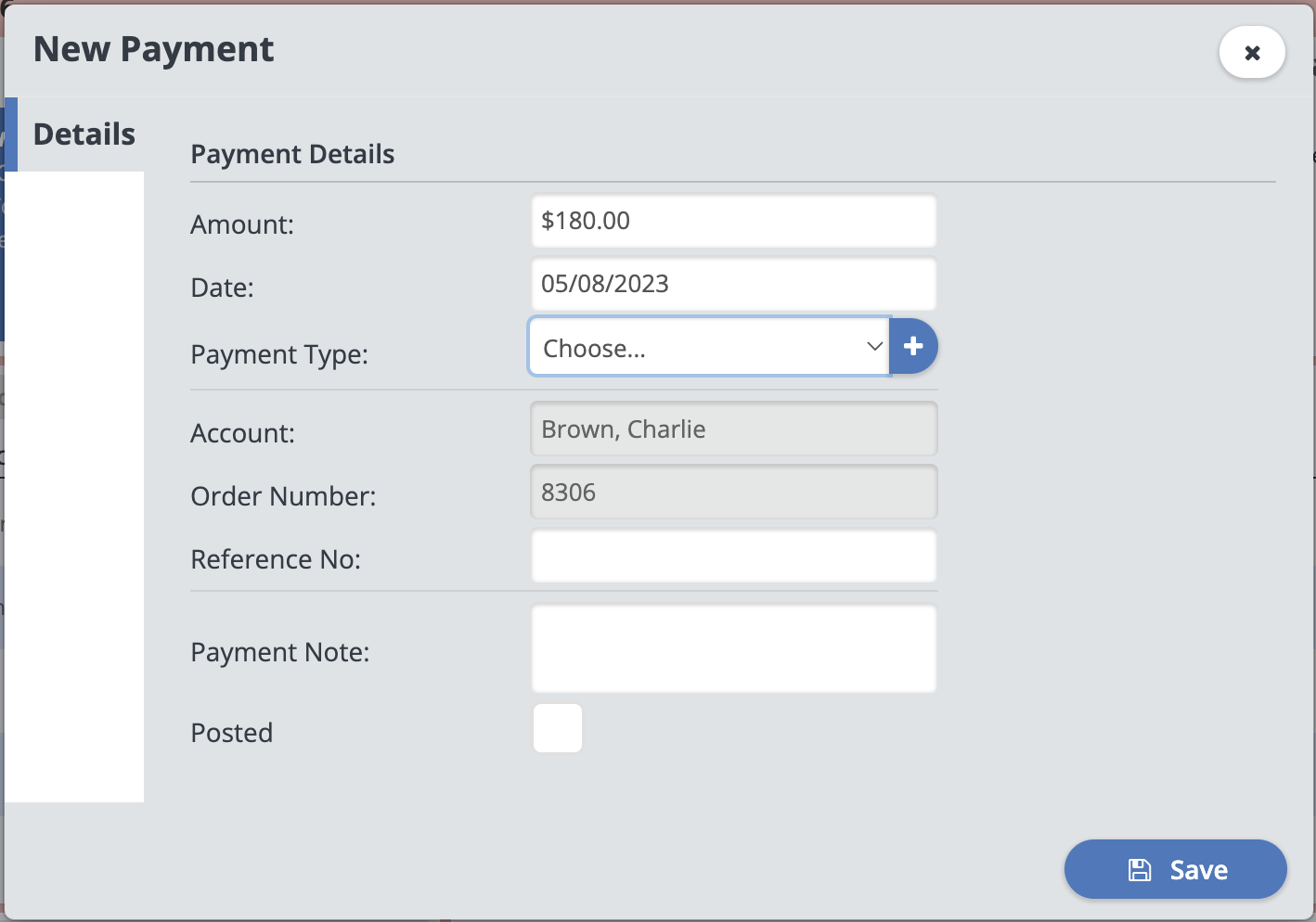
Note: ServiceMonster Pay is a payment processing system offered directly through ServiceMonster. It allows you to process credit cards and direct debit transfers through the desktop and mobile versions of ServiceMonster. Click here to learn more.
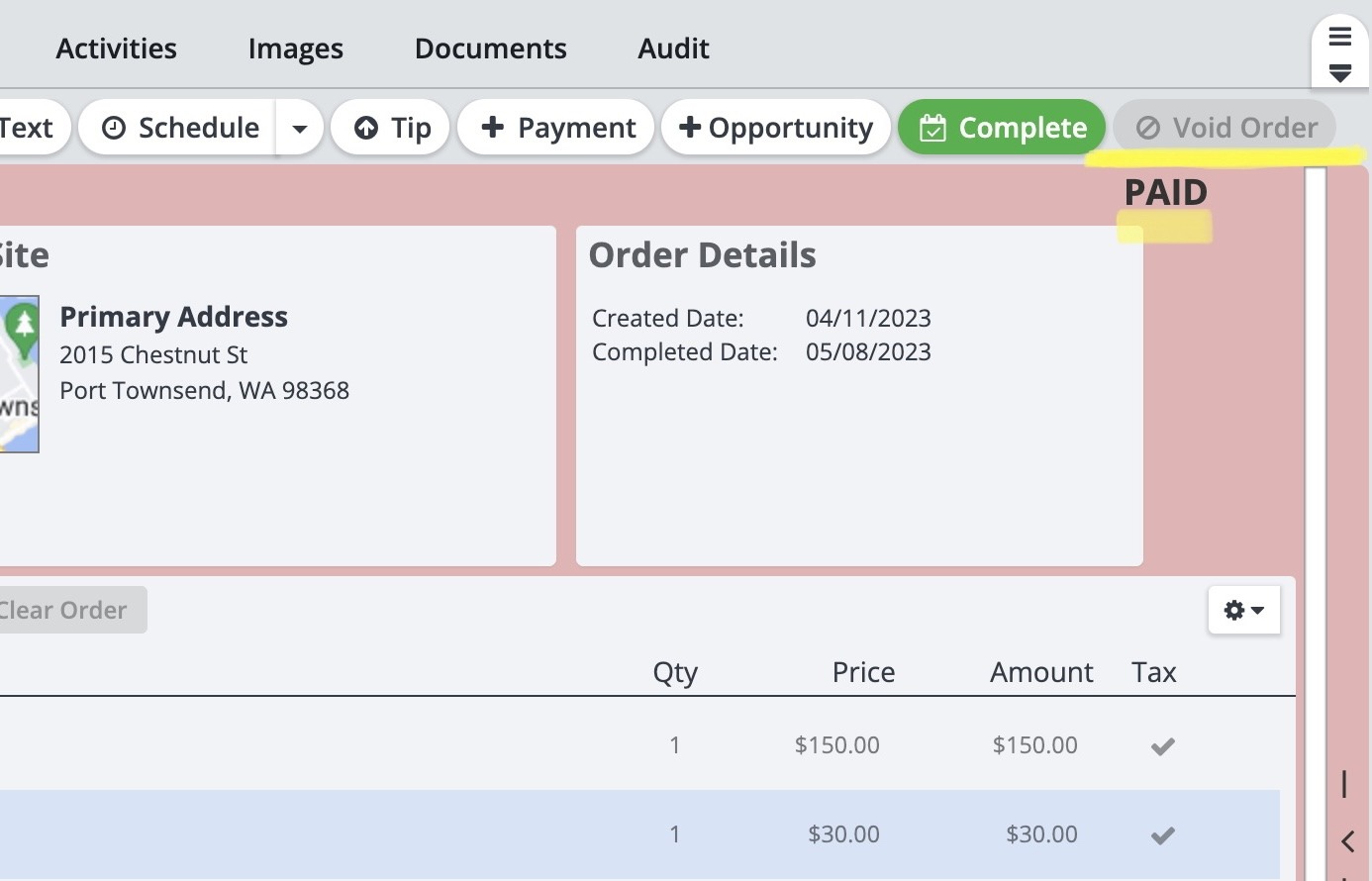
Notice that after applying a payment you can no longer “Void” an order. The “Void” button will turn gray so you can clearly see that a payment was applied.
The Schedule
You can easily record a payment from the Schedule by clicking on an appointment to open its details in the Schedule Sidebar.
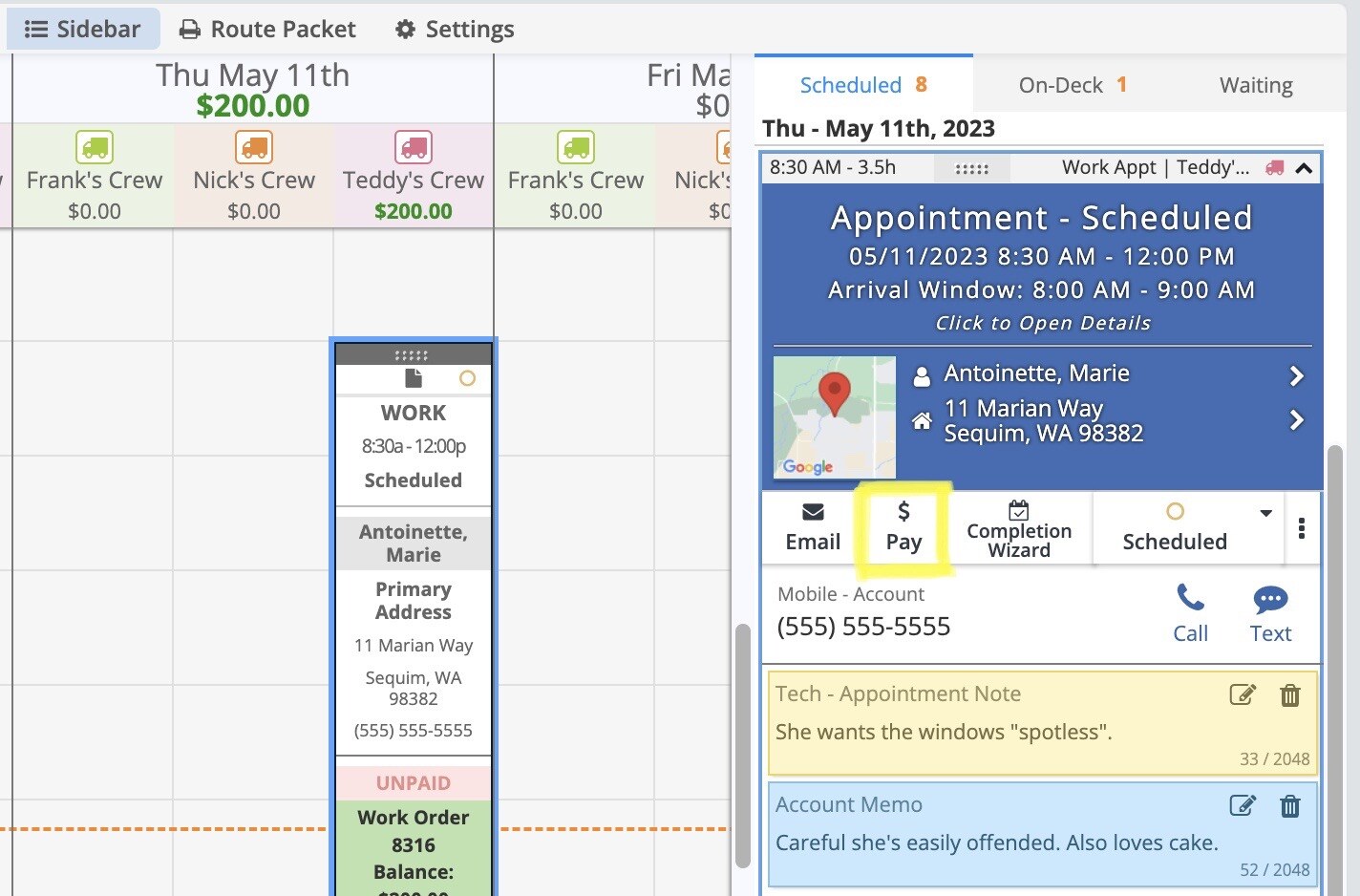
There you can click on the “Pay” button to open the payment window.
From the New Payment window you can add in the information for the payment. Click “Run Credit Card” (if you are connected with Authorize.Net, Stripe, or ServiceMonster Pay) to run a credit card payment through ServiceMonster. Or just click "Save" to record the payment.
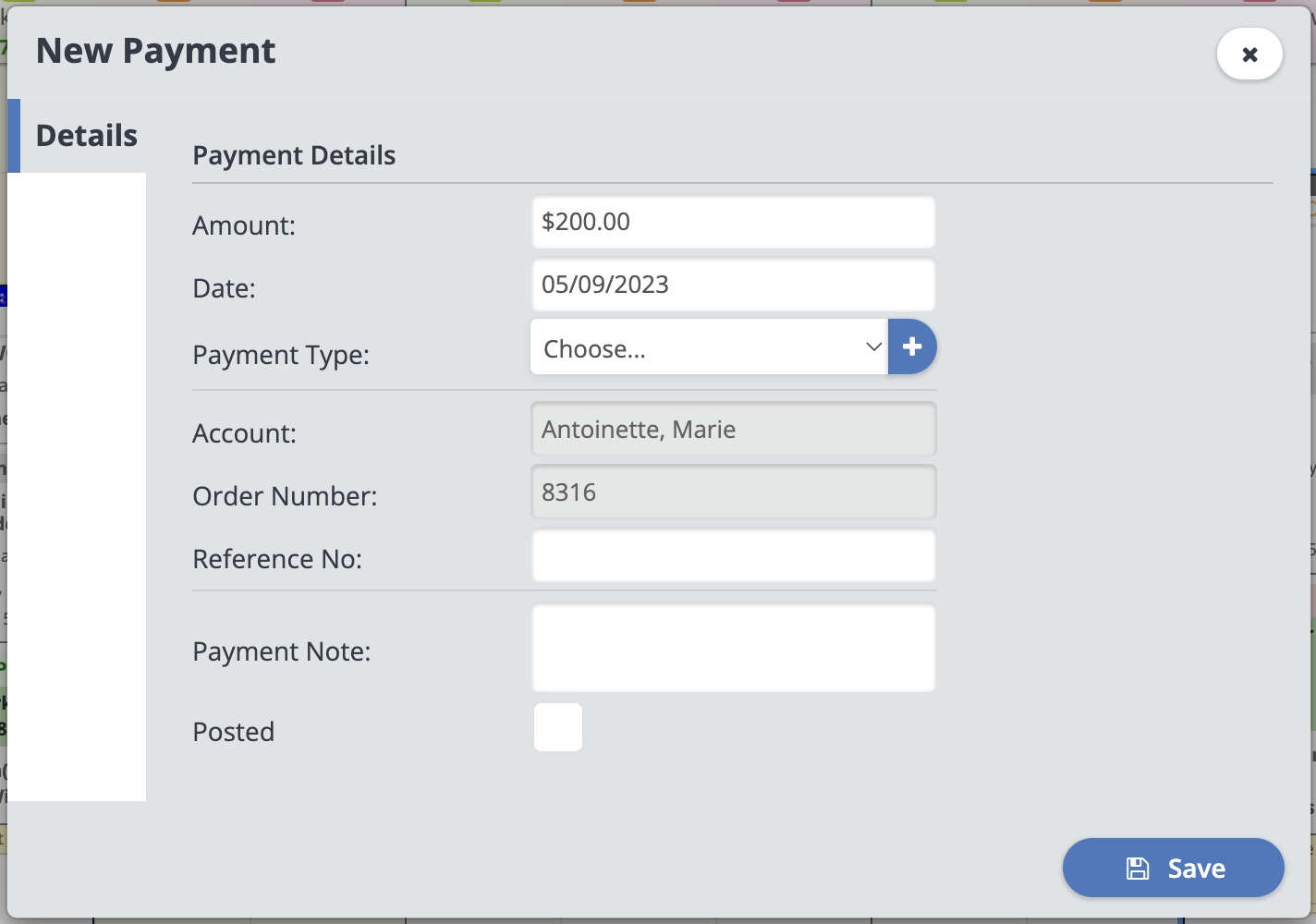
Note: ServiceMonster Pay is a payment processing system offered directly through ServiceMonster. It allows you to process credit cards and direct debit transfers through the desktop and mobile versions of ServiceMonster. Click here to learn more.
The Account Page
You can record payments for any orders on an account by clicking on the “$ New Payment” button on an account page.
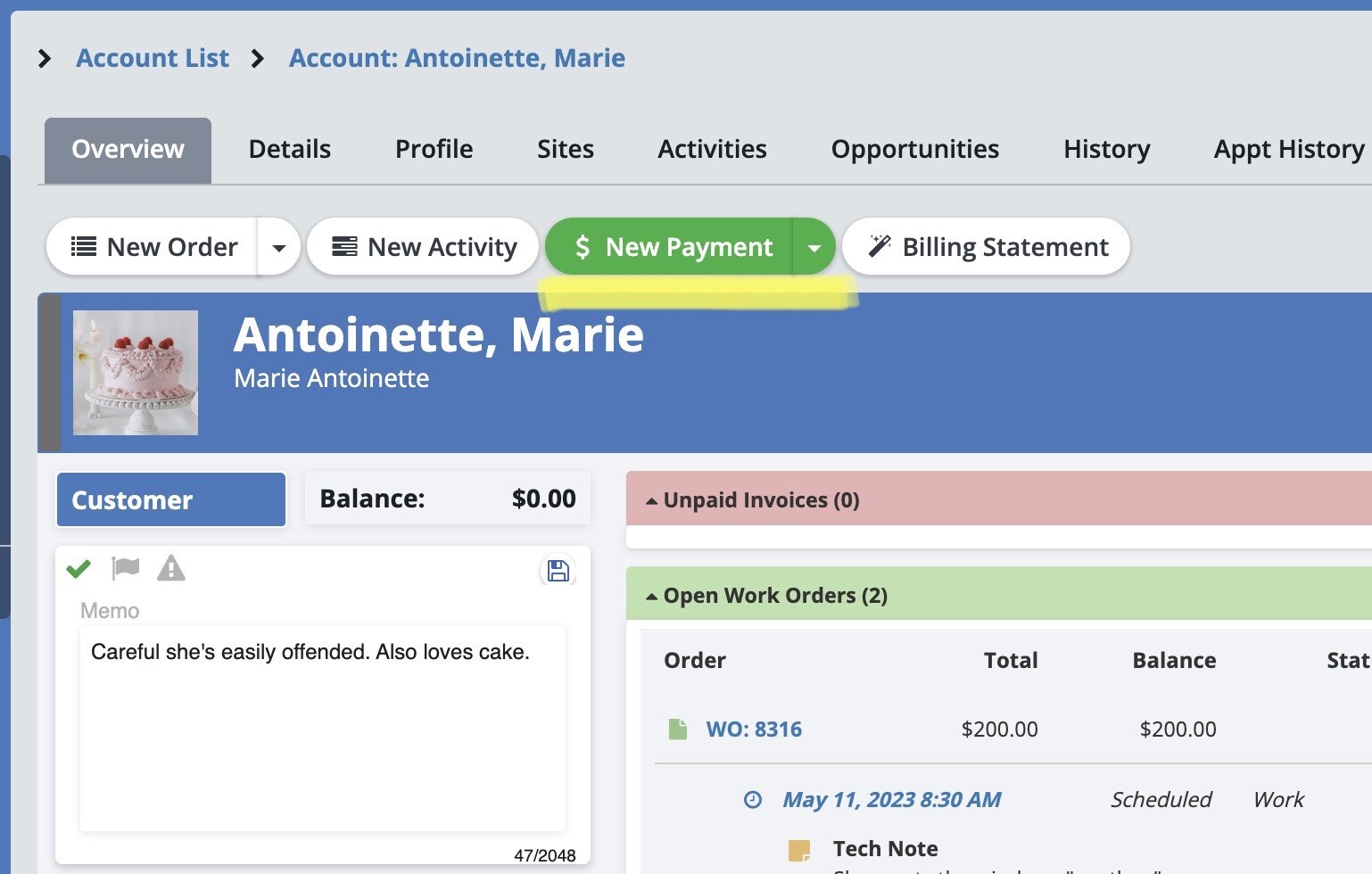
This will open up a New Payment window where you can record the payment info and choose what orders that payment applies to.
This is great if your client is paying for multiple orders at once!
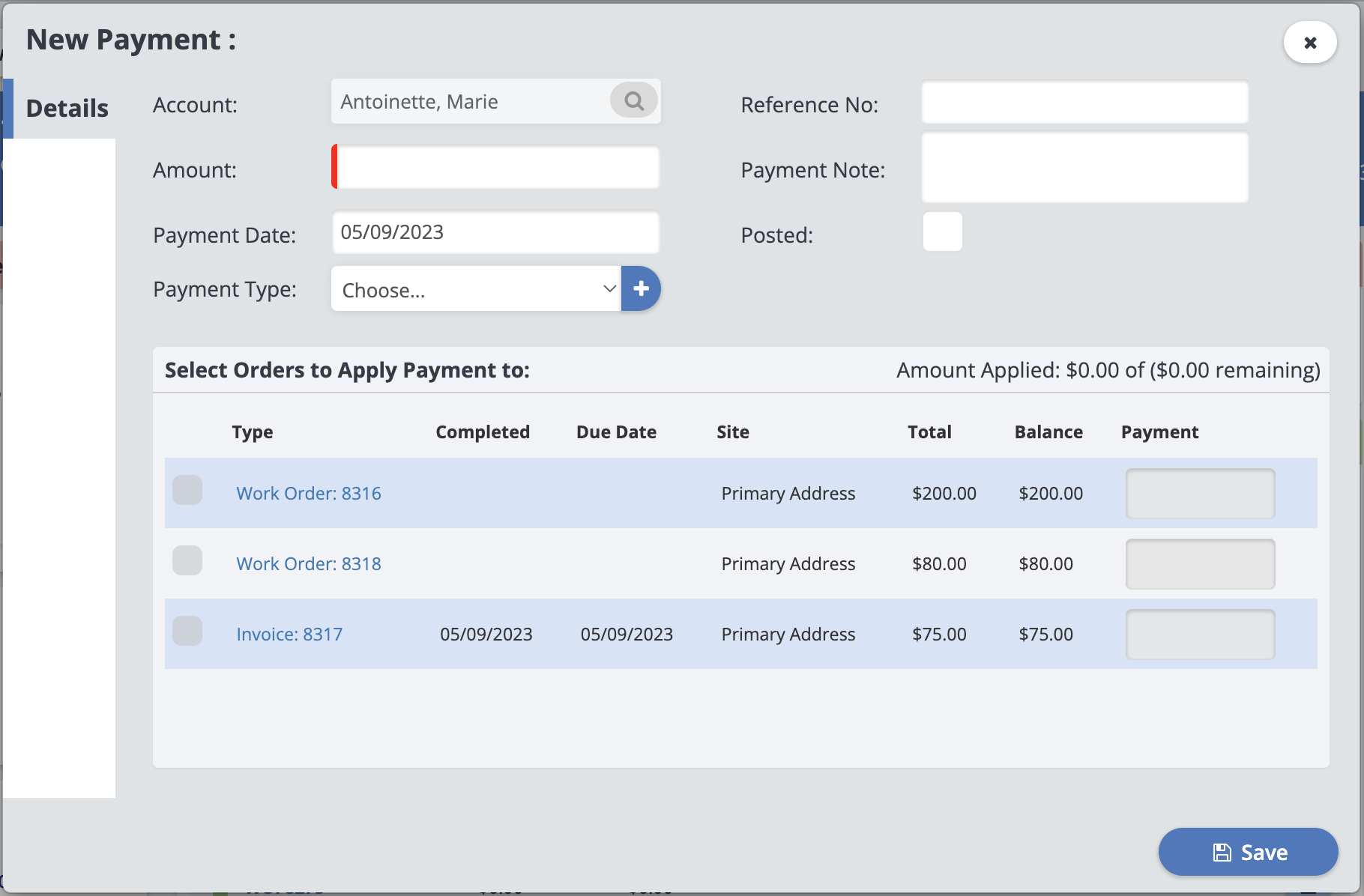
Payments Page
You can see all your past payments and record new payments from the Payments Page. Access this by clicking on “Orders” in the Main Menu, then select “Payments”.
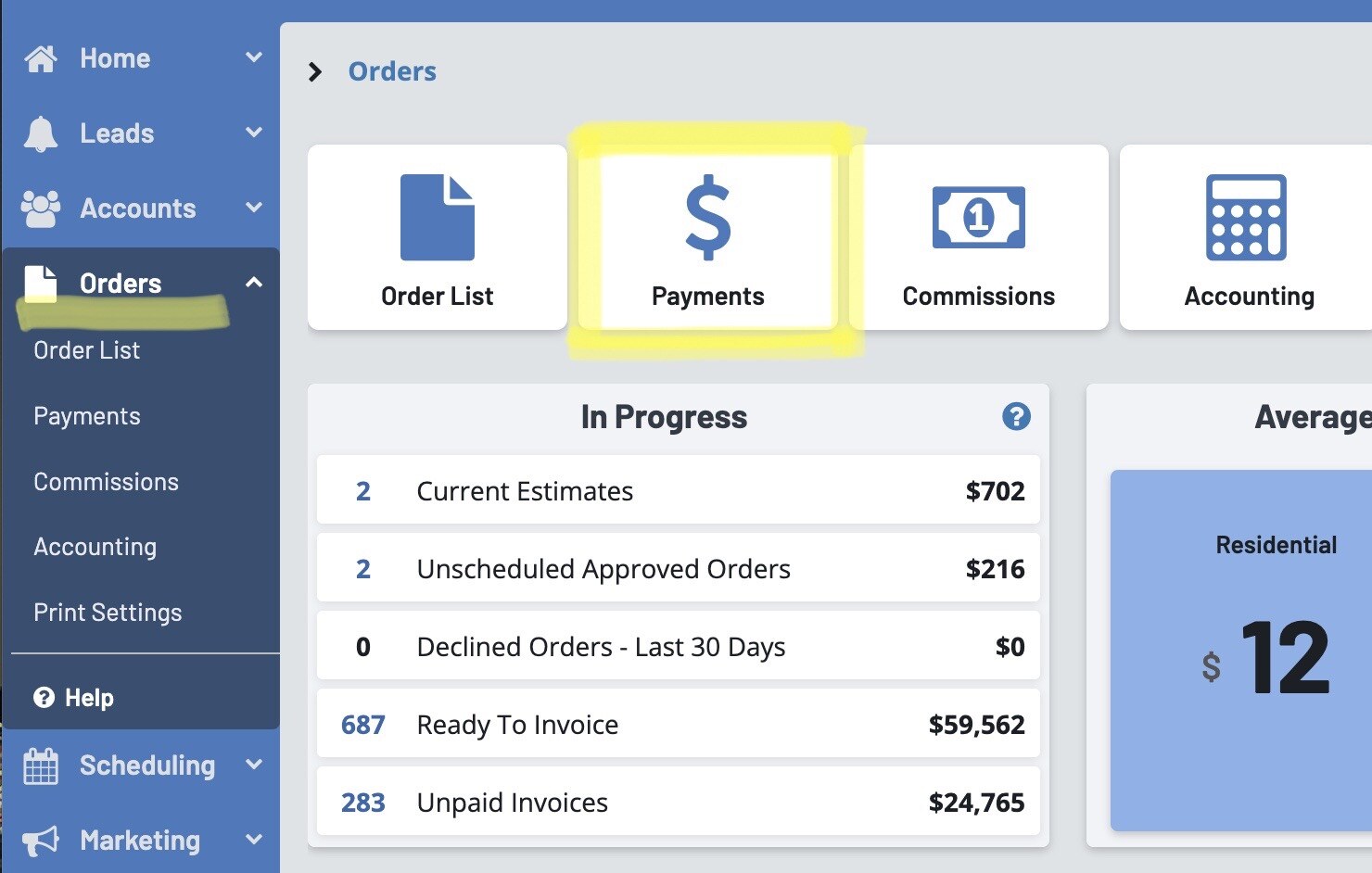
From this page, click on the “+ Payment” button to record a payment.
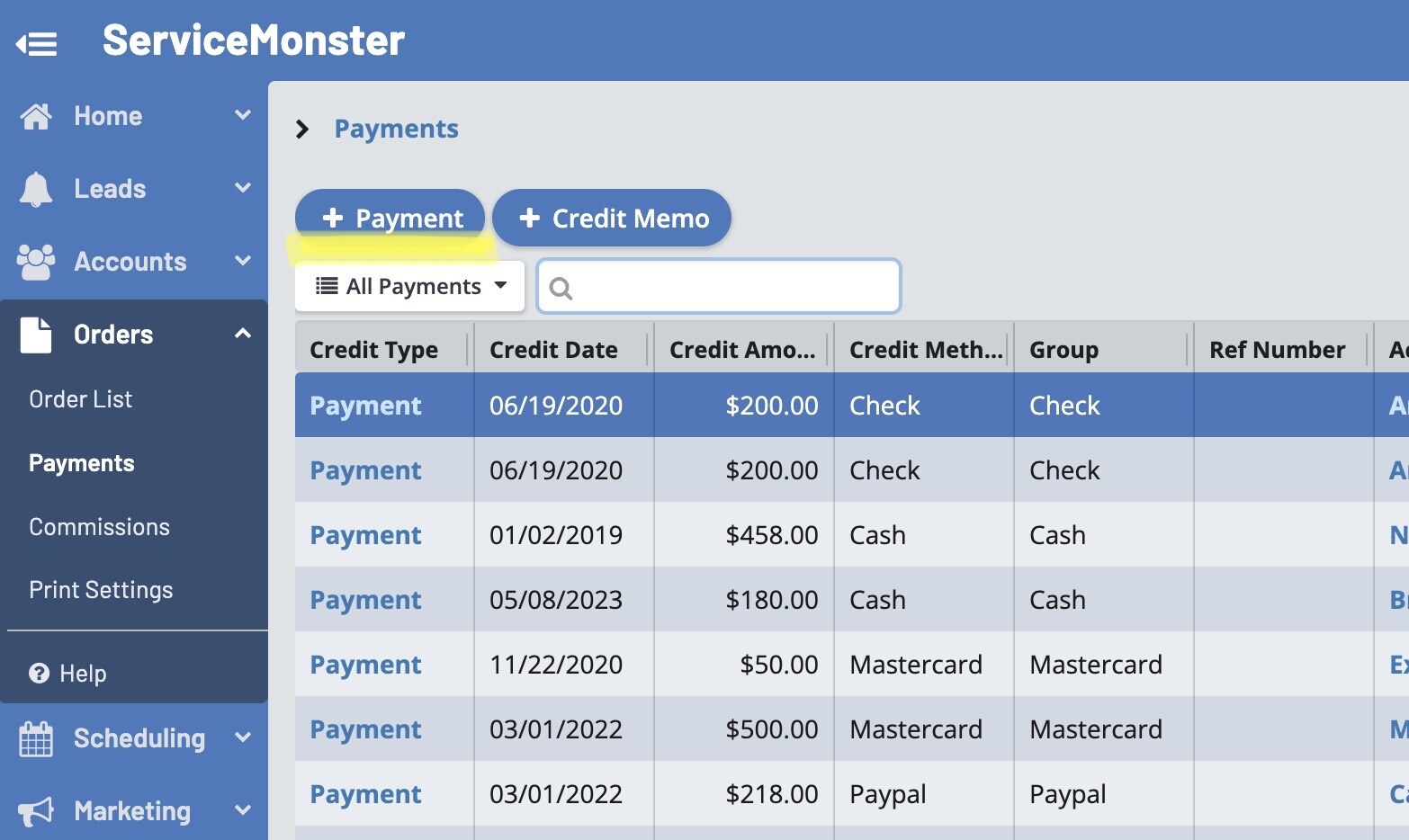
Here you can pick an account, add in the payment details, and choose what orders that payment should apply to.
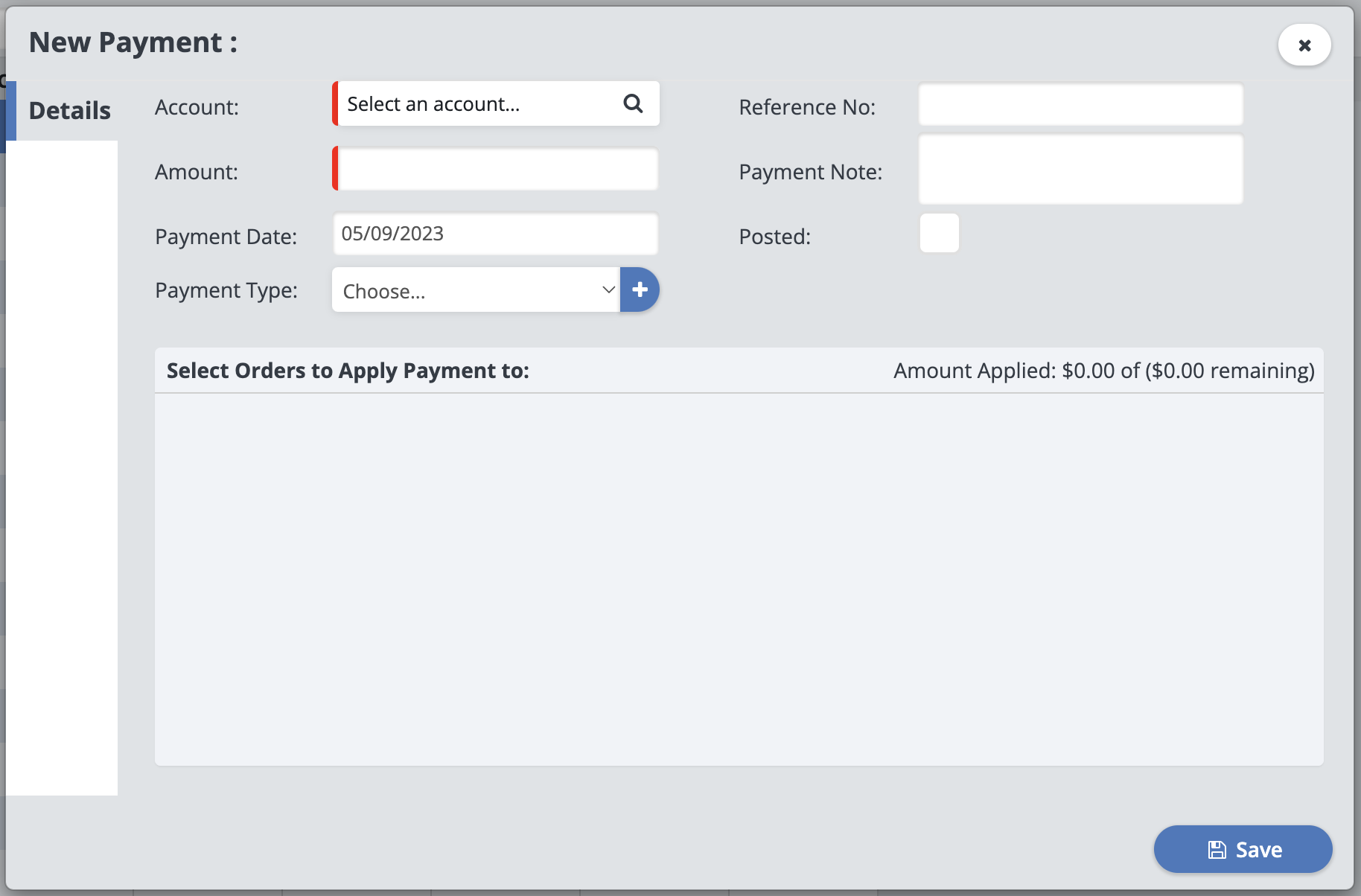
Click "Save" when you are finished.
