Blocking Off Time On The Schedule
Using Activities is a great way to note time off for the occasional day or to set the calendar for recurring employee time off. Recurring Appointments are a super handy tool to utilize.
Blocking Off Time With Activities
If you know a specific time a tech needs off outside of their usual work schedule, Activities can be a great visual reminder of that time off.
To add an Activity to the Schedule, right-click on the Schedule where you would like the activity to begin, and select “+ New Activity”.

In the subject line, you can list who has time off and why. This will be visible on the Activity on the Schedule.

You can also assign the activity to the relevant techs or employees.

At the bottom of the activity, adjust the duration to the amount of time that needs to be blocked off. Click the blue “Save” button when you are done.

That time is now blocked off on the schedule.
Blocking Off Recurring Time Using Recurring Appointments
Click here for more information on Recurring Appointments.
Recurring Appointments are handy for blocking off time on the schedule because they allow you to create recurring reminders without needing to create a new activity each time or having to create an order.
First, create an Account in the system to represent the employee that needs time off, or to represent your company in general.
Then, from "Scheduling", select “Recurring Appts”.
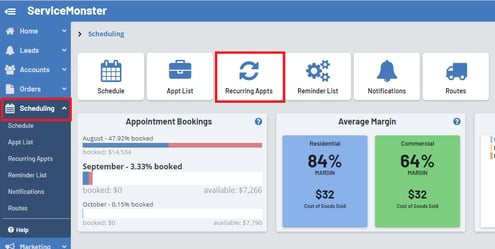
Then select “+ Recurring Appointment”.

Using the top portion of this page, enter in the details for the recurrence. In this example, Joe the employee is taking 3 hrs off every Monday morning starting at 8am.

In the “Name” text box, give the recurrence a name you will recognize, such as “Tech’s Time Off”.
For the Account, pick the account you made to represent your company or tech. Then go through and add in the appropriate details for this recurrence, such as the start time, the duration, the assigned techs, and the route it should appear on.

You do not need to add in any line items, as we will not need to turn the Appointment Reminder into an order.
You can however, add notes into the note boxes at the bottom of the page.
Click the blue “Save” button in the upper left when you are done.

The Recurring Reminder will now appear on the schedule, acting as a great visual reminder of when you can or can’t schedule an employee or team to work!
