Enabling a Text Number (SMS) on an Account
You can choose to enable or disable text notifications to your clients based on their preferences.
This has happened to almost all of us. You have just created a job and want to send a job confirmation. But when you select the SMS dropdown, no phone numbers are displayed. What happened? The number failing to show up in the dropdown is simply a matter of allowing text messaging for the Account phone number.
Follow these steps:
Step 1: Select Account > Details
Step 2: Locate Number
Step 3: Select Can Text bubble so it is highlighted in blue.
Step 4: Save
Note: Normally, when creating an account, the Can Text bubble should be auto selected. Just be sure to double check that the bubble is indeed highlighted.
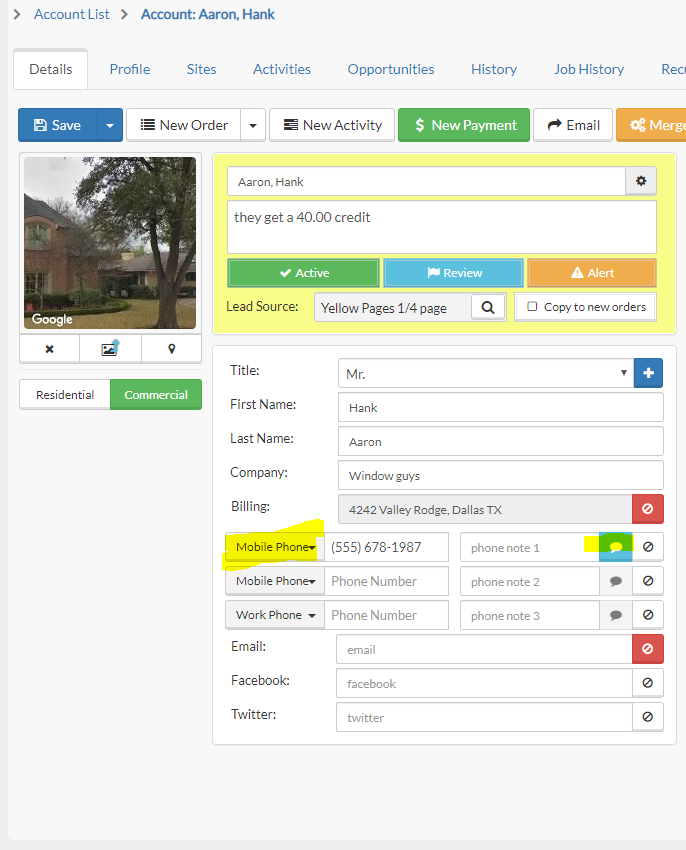
Step 6: Select Job History tab
Step 7: Select Work
Step 8: Select Text in the Job Pop-up
Step 9: Select Template and Phone Number in respective dropdowns
Step 10: Send
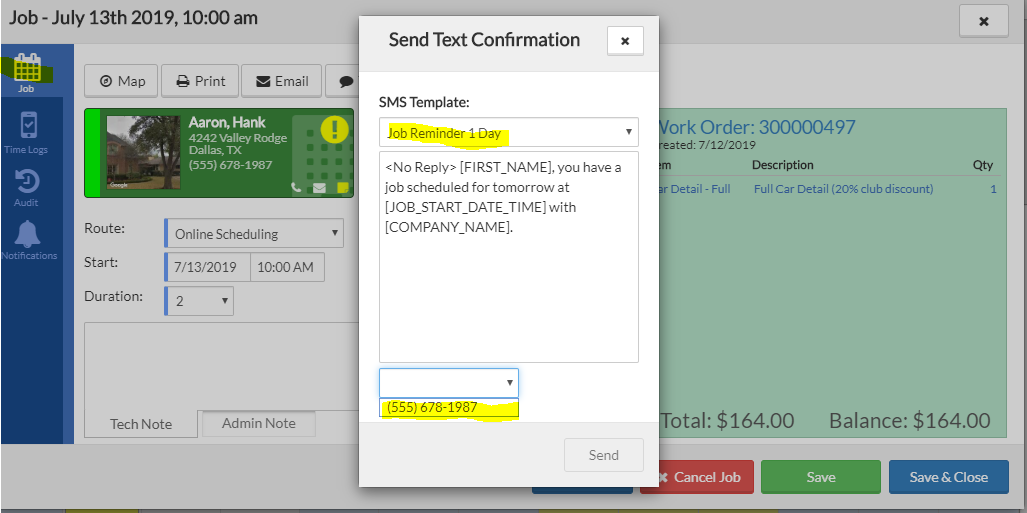
The same principle works for Job Reminders/Notifications.
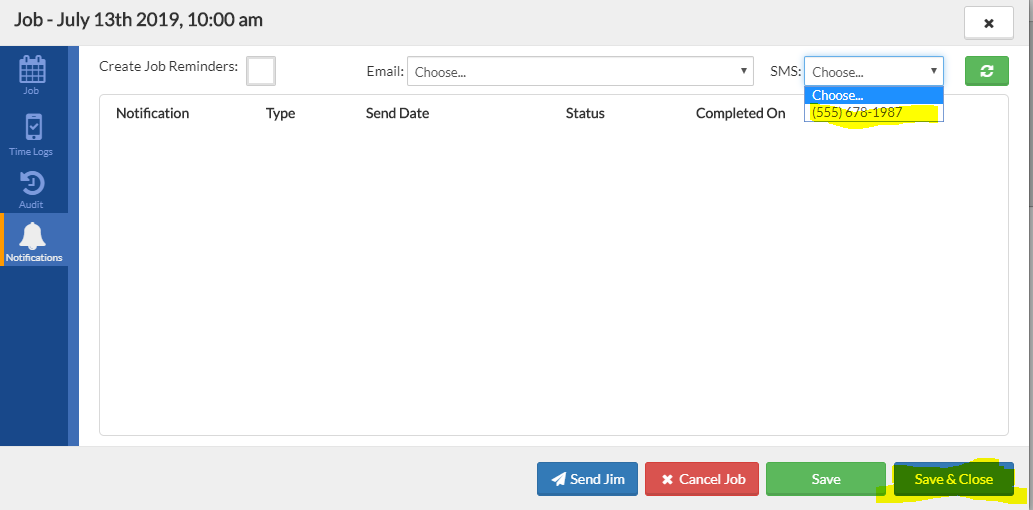
So, what do you think of that gem of a text bubble?
