Generating Reviews via the 5-Star Method
Consider this suggestion as a way to help create growth on your preferred social media sites.
Generating Reviews via 5-Star Method
Many of you know the importance of gathering reviews to increase your presence on Google, Facebook, Yelp, etc. Research has shown that reviews are not only one of the most common deciding factors when it comes to hiring services within the cleaning industry, but also that recent reviews carry more weight than old. With that in mind, did you know with a few simple edits you can start following up with your clients immediately after a sale to ask them for a review? Here's how!
Update your Request for Review template
Login to ServiceMonster > Settings > Templates > Email Templates.
Look for a template called “Request for Review” and click into it. If for some reason you do not have a “Request for Review” template then jump below to learn how to create one.
Read through the default verbiage and make any changes you wish to make the message more personal
Scroll down towards the bottom of the template and left click on the “5-star” image
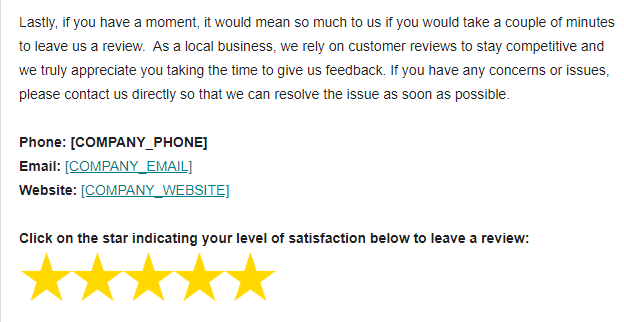
An edit box will pop up with some tools that you can use to edit the image. Look for the chain link icon and left click it to “insert a link.”
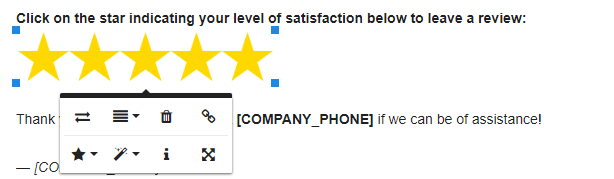
From here a screen will prompt you to insert a URL or hyperlink. Basically we need to tell the system what website you would like your clients to navigate to when they click this image. The answer is your Google, Facebook, Yelp or other review website that primarily houses your customer reviews. We’ll show the steps to copy your Google Review URL below.
Do a google search for your business or sign into your “Google My Business” account
Look for the link that opens up your current reviews and left click it
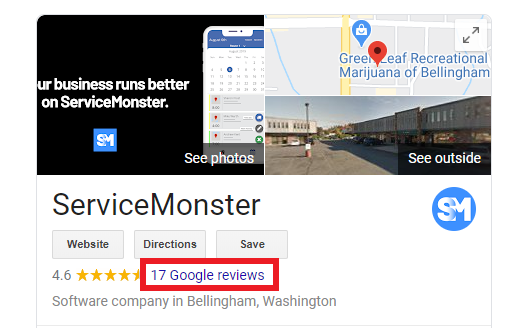
This will open up and list your reviews in their entirety.
Now, go up to your URL address bar (the portion at the top of the browser where you would normally type in www.facebook.com for example) and copy that massive website address. To do so you can simply left click once to highlight the entire bar, and then right click and select “copy.”

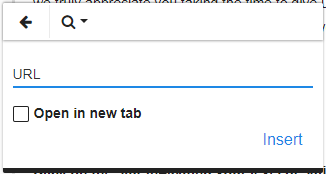
Be sure to click "insert" to insert that URL as a hyperlink on your image.
Lastly, hit save on your template to ensure your changes are saved to the system.
Creating a new request for review template
If you haven't already, navigate to Settings > Templates > Email Templates and click +New Email Template.
Note: You do have an option of copying one of your other templates as a "base" starting point. Click into any of your templates and hit the copy button to do so.
Once inside, create the template as you see fit to add your logo, social media tags, subject, body, etc. Click here for more info on full on template creation.
Once you have your base template to work with, we will need to find and save a 5-star image that we can insert into the template. Go ahead and do a google search for “5-star image”. Many options will show up and you can select the one you wish to use. The easiest way to save this image from the internet to your computer is with the snipping tool (or similar apps).
- For more information on the Snipping Tool for PC, see this article.
Once you’ve captured your image, don't forget to SAVE the 5-star image to your desktop (or easy to find location) on your computer!
Now return to your template and use the image manager to insert your image.
Choose where you want the 5-star image to go and click on that spot.
Once the image is uploaded, make sure you save your template.
Return to the previous step to update your newly created template with your review information.
Asking for reviews
Now that you have your template ready to go, simply send your clients the email immediately after work is completed and work your review request into your script to prepare them for the act. If you wish, you can also set up an automated drip campaign to send out the following day. Learn more here.
If you are looking for more advice on gathering reviews in general, then check out this video from NiceJob and Bobby Walker that goes through Bobby's script that has made him the master of reviews in his region.
