How Do I Print Labels?
You can create mailing labels to reach out to your clients by letter or postcard through our Marketing Campaign feature. This article is a guide to printing your labels once they have been generated by your mail campaign.
How Do I Print My Labels?
Once you have ran your letter campaign, click "Close" on the campaign window.
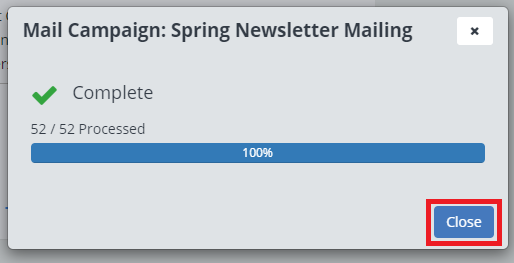
The campaign page will update. In the lower left-hand corner of the screen where it says "Last Transaction" boxes will appear depending on what you choose for the campaign to create. There's are links to download the Explore File (A spreadsheet of your client's information), Letters (A PDF of the generated letters for each client), Labels (A PDF of mail labels).
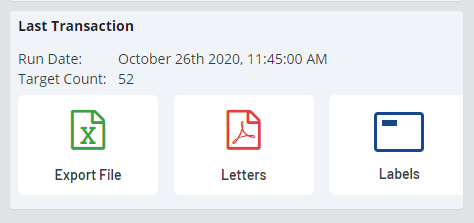
Click on the Labels box to download the PDF onto your computer. Your browser should notify you when this download is complete.
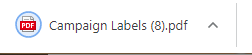
Open the PDF using Adobe Reader. If you are using Google Chrome, after the file is downloaded, click on the arrow on the right hand side and select Always open in Adobe Reader and then click on the file name.
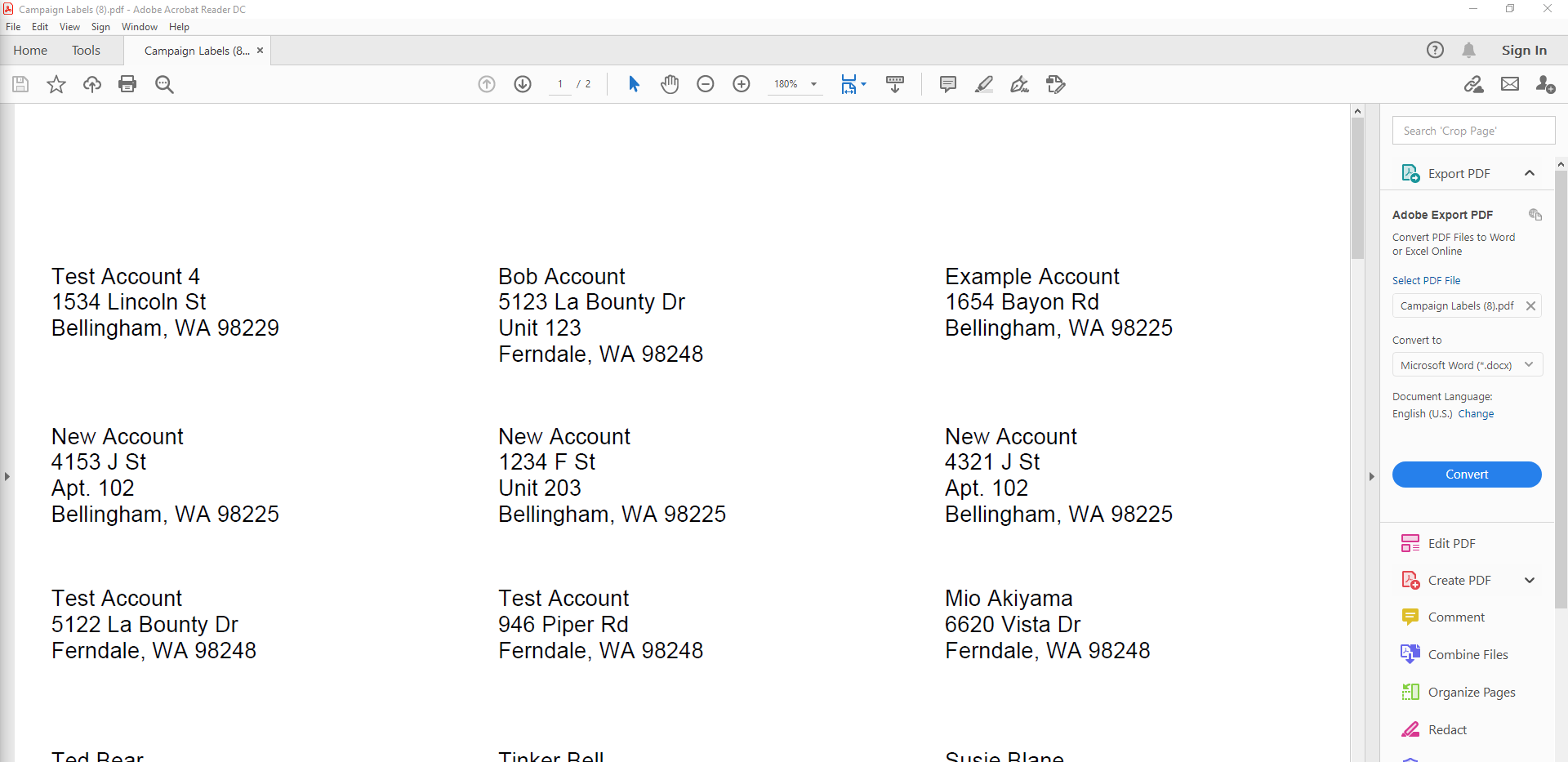
In Adobe Reader, hover your mouse over "File" and select "Print" from the drop-down list.
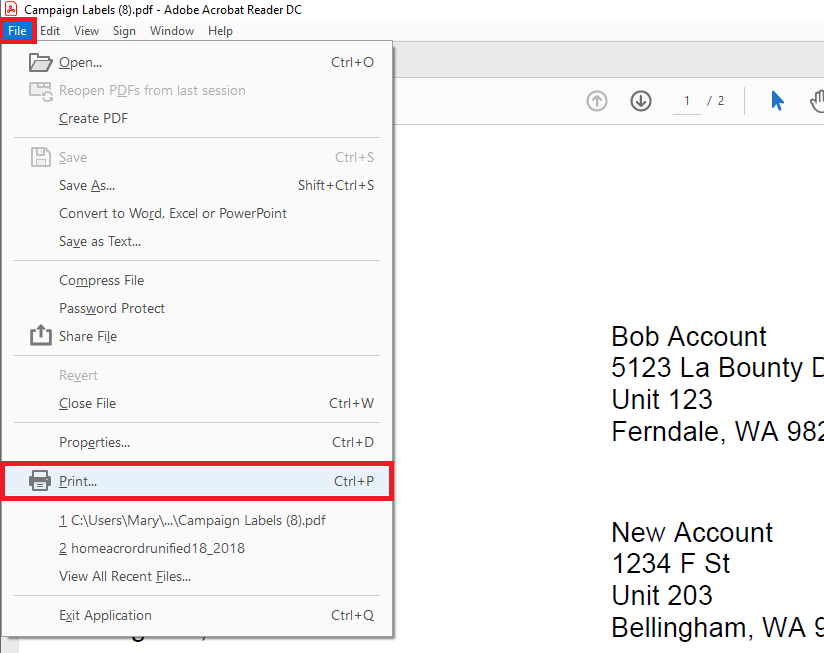
IMPORTANT NOTE: We recommend printing off the first page of your labels on a blank piece of paper and holding it up to the labels to make sure everything is aligned correctly.
On the Print screen, select the following options:

- Page Sizing & Handling
- Set to Actual Size
- Uncheck box next to Choose paper source by PDF page size
- Orientation
- Set to Auto portrait/landscape
- Comments & Forms
- Set to Document
Once the setting are correct, load the labels in the printer and click "Print".
