NiceJob
NiceJob is a reputation marketing platform designed to ensure the great work done by small businesses never goes unrecognized, unappreciated or unrewarded. Win 2x more reviews and watch the sales roll in.

How to connect ServiceMonster to NiceJob
Be sure you have both an active ServiceMonster account and either be on a trial for NiceJob, or their standard plan. If you don't have a NiceJob account yet then go to NiceJob and sign up for their 14-day trial to give it a try!
Once that is taken care of, navigate to the Marketplace within ServiceMonster and select "NiceJob" from the list of integrations.
Jump to Frequently Asked Questions
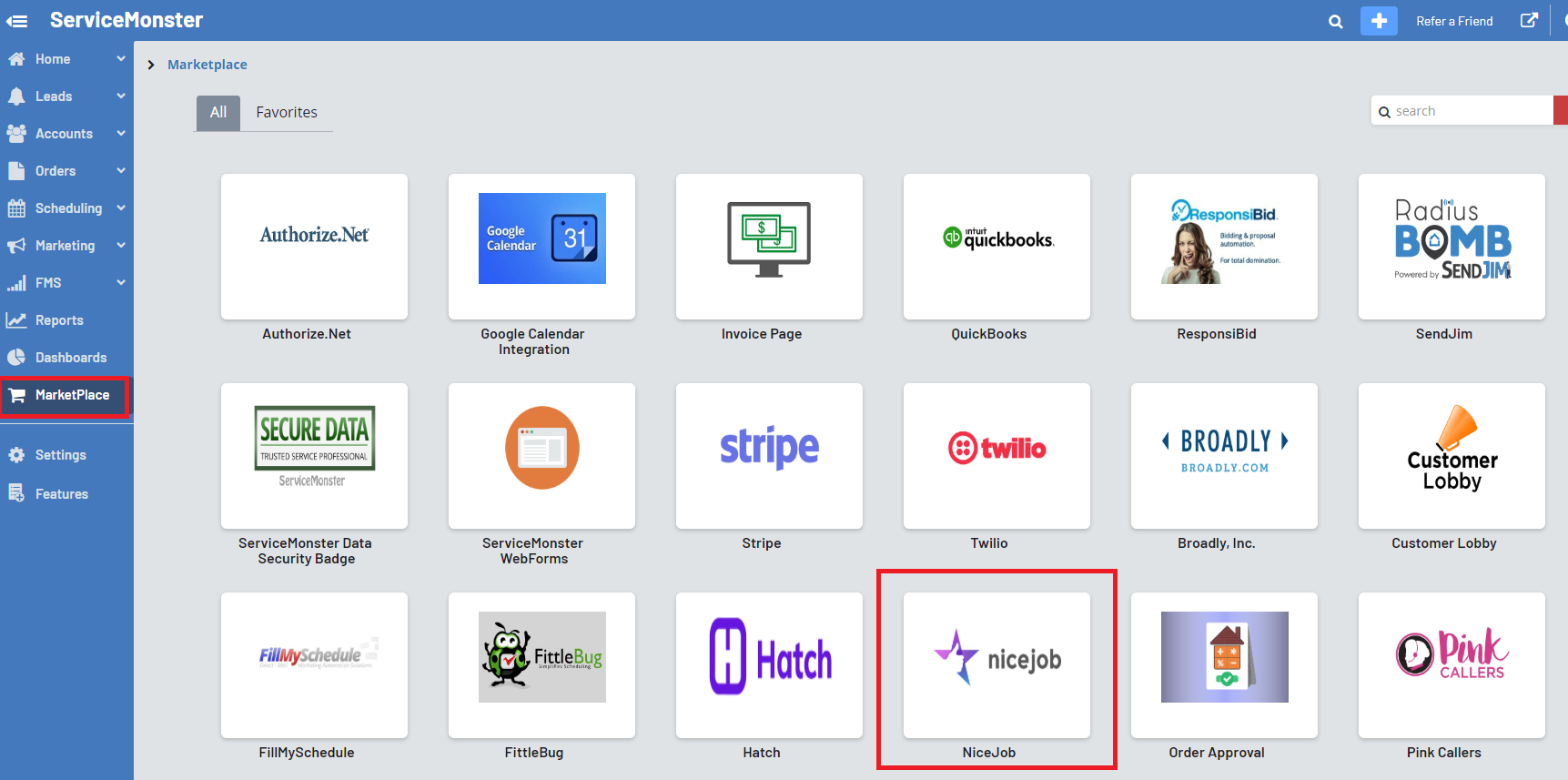
Once inside the NiceJob listing, click the "Configuration" tab towards the top of the page. Then simply click the "Grant Access to Your NiceJob Account" button.

From here a pop up will open. If you are not currently logged in to your NiceJob account then it will ask you to do so now.

Once logged in you will see a confirmation screen that explains what ServiceMonster is requesting access for within NiceJob. Click "allow" to finalize the sync and go back to the configuration page.
Export client list
Now that we've integrated NiceJob with ServiceMonster, you are able to run an export to "catch up" the last 90 days worth of work and get them into review campaigns within NiceJob. Simply hit the export button on the configuration page to begin this process. This make take some time so you are able to navigate away from this page and continue working while it processes. The export button will show the status of the export which you can see below.
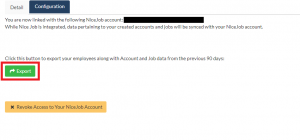
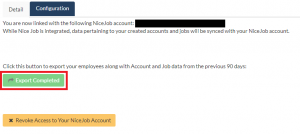
How the integration works
The main goal of the integration is to automatically enroll your clients into a review campaign after jobs are completed. For that process to occur you need to be invoicing your orders after completion as this is the trigger that automatically enrolls your customer into the campaign.Here is a list of actions within ServiceMonster that will update NiceJob:
- New Account creation.
- Account updates (name, phone, email, address, etc)
- Order completed (invoiced)
Can I stop an account from being sent a review?
Yes! If you would like to ignore the review process completely then use the "do not contact: email" button on the account screen. This will block the account from syncing with NiceJob completely.As a secondary step, NiceJob's review campaign utilizes both phone and email communication and sometimes a customer may request to not be sent phone notifications. You can use the "do not contact" button for that phone number to simply block that number from being synced with NiceJob and thereby stopping the request.
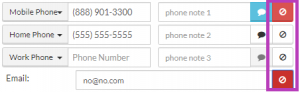
Frequently Asked Questions
Why are my accounts failing to be sent over?
Check and see if that account has an email address. This is a required field to connect and be enrolled in the NiceJob Get Reviews campaign. If you would still like to send the customer a text review, then simply add the account manually into NiceJob and enroll them in the campaign.
How can I tell if the integration is working?
You can always see the connection status in the configuration tab from the Marketplace listing. From within NiceJob you can also look at either the "people" or "campaign" sections to see what the last activity was and verify any recent accounts or orders have been updated accordingly.
Can I connect multiple NiceJob accounts to one ServiceMonster account?
No. The integration is a 1-1 relationship so if you have multiple NiceJob accounts for different business locations or other reasons, then you will need to have multiple ServiceMonster accounts.
How can I remove the connection?
Simply navigate to the NiceJob MarketPlace listing within ServiceMonster, go to the configuration tab, and click the "Revoke Access to Your NiceJob Account" button. If this is ever done accidentally, don't fret, simply grant access once more to NiceJob following the same steps as above.
What do I do if the connection isn't working properly or I have a question?
Both NiceJob and ServiceMonster have support available depending on where the issue is occurring. Email us at either support@servicemonster.net or support@nicejob.co or use NiceJob's chat support within the app and let us know the issue.
I have the integration working, now how does NiceJob work?
Great question! Not only does NiceJob have a great support staff to assist via chat or email (see above) but they also have a full help center where you can peruse the various articles or search for a particular feature/issue. Just head over to help.nicejob.co/en/ and start becoming a NiceJob expert!
