Responsibid – ServiceMonster Integration 101
ResponsiBid is a sales tool that simplifies the quotes process, upsales, follow ups, and closing jobs. It works side by side with ServiceMonster to help you offer the most to your clients while allowing you to maintain your organization & flow in SM
Configuring ResponsiBid and ServiceMonster:
-
Go to get.responsibid.com and sign up or log in.
-
Go back to ServiceMonster, and go to the Marketplace
-
Click on "ResponsiBid" and go to the Configuration tab
-
Click on the link "Click here to go to the ResponsiBid website and grant access to your ServiceMonster Data"
-
Answer the question you are prompted with
-
Your ServiceMonster and ResponsiBid accounts should now be connected.
How It Works:
The Bid:
ResponsiBid offers an instant quote feature you add into your company's website. Clients can look there to not only instantly get a quote for the service they are looking for, but also will see all the services you offer, allowing them to up-sell themselves. This is the initial "bid" within ResponsiBid.
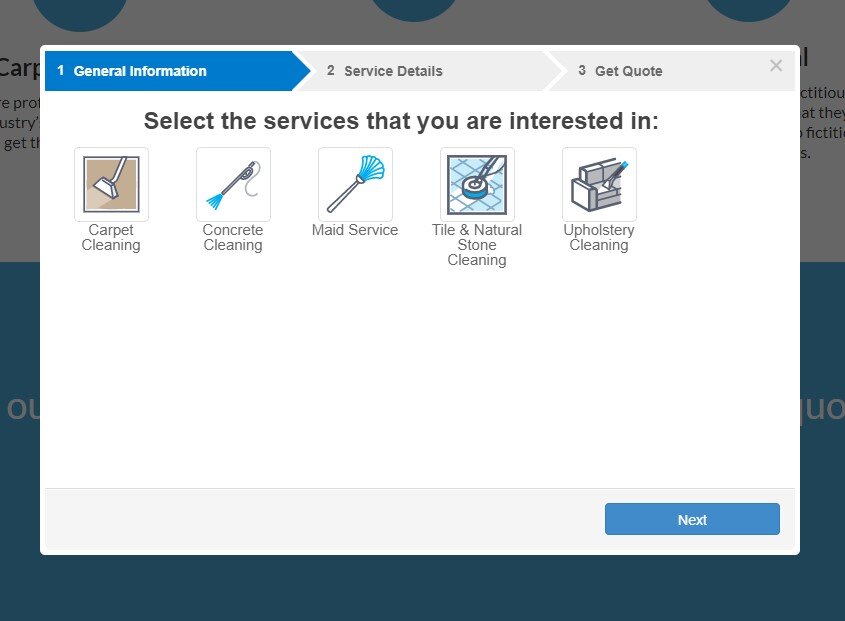
When a client does this, that information is sent over to ServiceMonster, where our system will automatically check for a preexisting account for that client, or make a new one if needed. It will do the same for the products and services you offer, updating itself to include everything you offer through ResponsiBid.\
ServiceMonster will create an Estimate from this initial bid in the clients account. This uses the prices listed on ResponsiBid. This will also list all the line items for each POTENTIAL sale, which means that the line items will have a QTY of "0" until finalized (see example Estimate below).
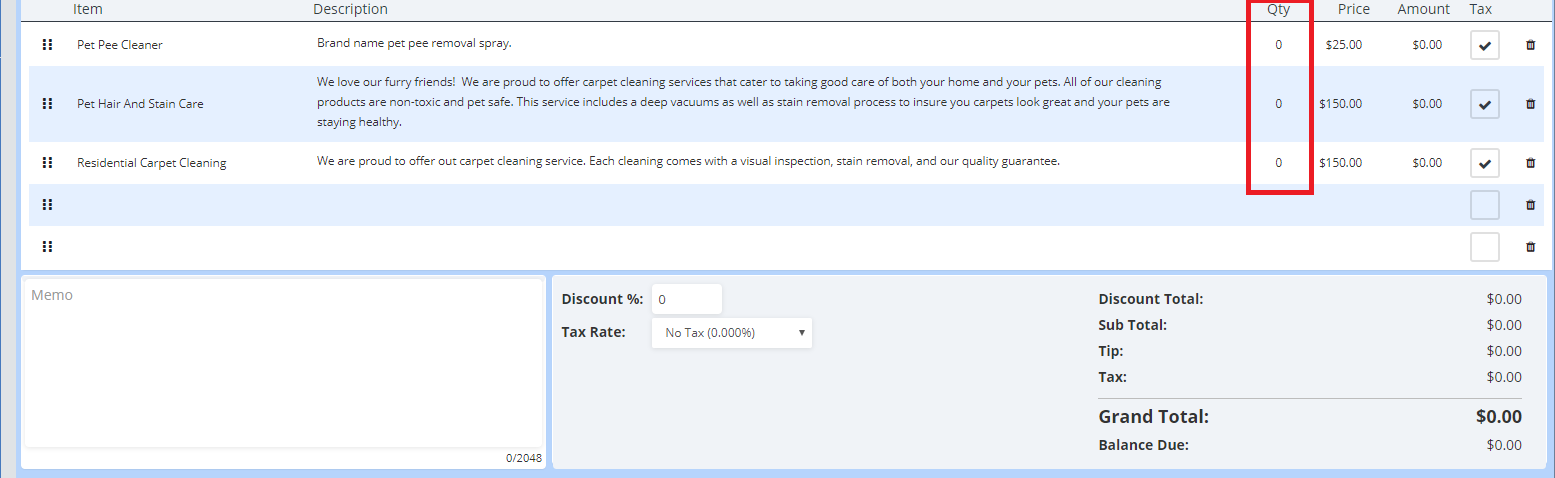
If you don't close the deal over the phone, ResponsiBid will send them a clear and comprehensive proposal to help seal the deal. If you don't hear back, ResponsiBid will also follow up and check in to keep possible clients from slipping through the cracks.
When the client agrees to go through with the services, the bid will be updated within ResponsiBid. That update will sync with ServiceMonster, with the Estimate automatically turning into a Work Order and having any line item the client approved of go from QTY "0" to "1", leaving all unapproved Line Items at a QTY of "0".
NOTE: If you would like to keep a copy of the original estimate, make a copy of the full estimate and the void the copy. This keeps the estimate in your system for future reference without it showing up as an open estimate.
Scheduling The Job:
With CrewCal:
If you choose to turn on "CrewCal" through ResponsiBid, then clients will be able to select what time the work should be performed.
To fully integrate this, you will need to connect a Google Calendar with ServiceMonster. (Follow this link to learn how to do that)
The Appointment will then come over as a google event.
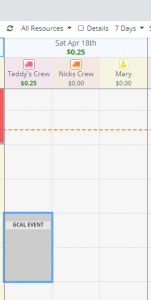
Double click on the google event, which will open Quick Add, and go to the account page, the client should already be listed in the possible matches. IF the client does not show up, then fill out some of their basic information until they do (reference the appointment note to gather info if needed).
Then, from the Quick Add, you can go to the "Order" tab, exit the "New Work Order" by clicking on the small "X" (shown below).
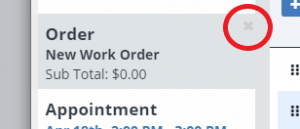
Use the "Order lookup" to find the order. Once you have found the order, you can select it, then remove the line items with a QTY of "0" here using the small trash can icon.

Go to the appointment tab and confirm the correct technicians are selected and the appointment is where and when it needs to be.
NOTE: Do not remove the notes from ResponsiBid in the appointment notes section, add any needed notes below this section.
You may then send confirmation of the appointment if needed, but you may already have confirmations set up via CrewCal.
You can then save out of Quick Add and the Google Event will be updated to an ServiceMonster appointment, which communicated that information back to RB.
Without CrewCal:
If you are scheduling without using CrewCal, then you simply need to open the work order and click the "Schedule" button at the top of the order.
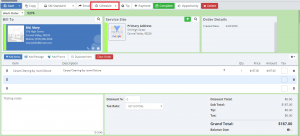
This will take you to the schedule where you can then drag and drop the appointment from the "On-Deck" onto the schedule according to what you organized with the client.
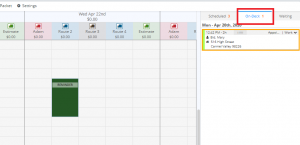
Thus the job is scheduled,and you're ready to go! The combined power of ServiceMonster and Responsibid keeps your business growing and everything running smoothly.

