Route Packets
In ServiceMonster, a Route Packet is a printable pack of documents relating to that route’s work for the day. This is generated as a PDF which you can print, email out, or use however works best for you.
Route Packets are a great choice if you or your team prefers to work with paper copies of orders and information or if you're worried about not having cell service to use the mobile app that day. If you wish to move away from paper, then please use the ServiceMonster Mobile app which provides the same information as Route Packets.
How Do I Create A Route Packet?
To create a Route Packet, open up your Schedule by clicking on “Scheduling” in the Main Menu and then select “Schedule”.
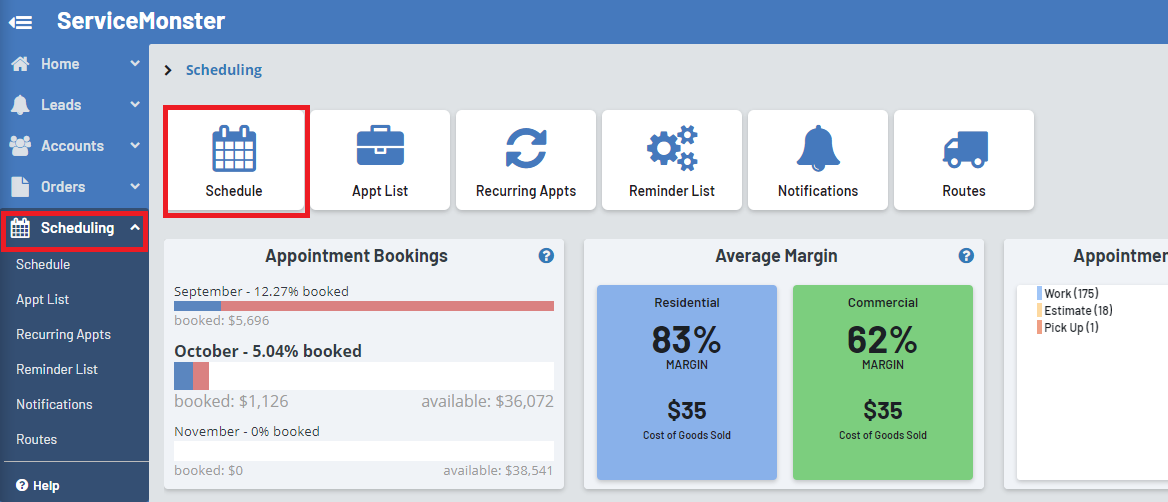
When looking at the Schedule, click the “Route Packet” button.
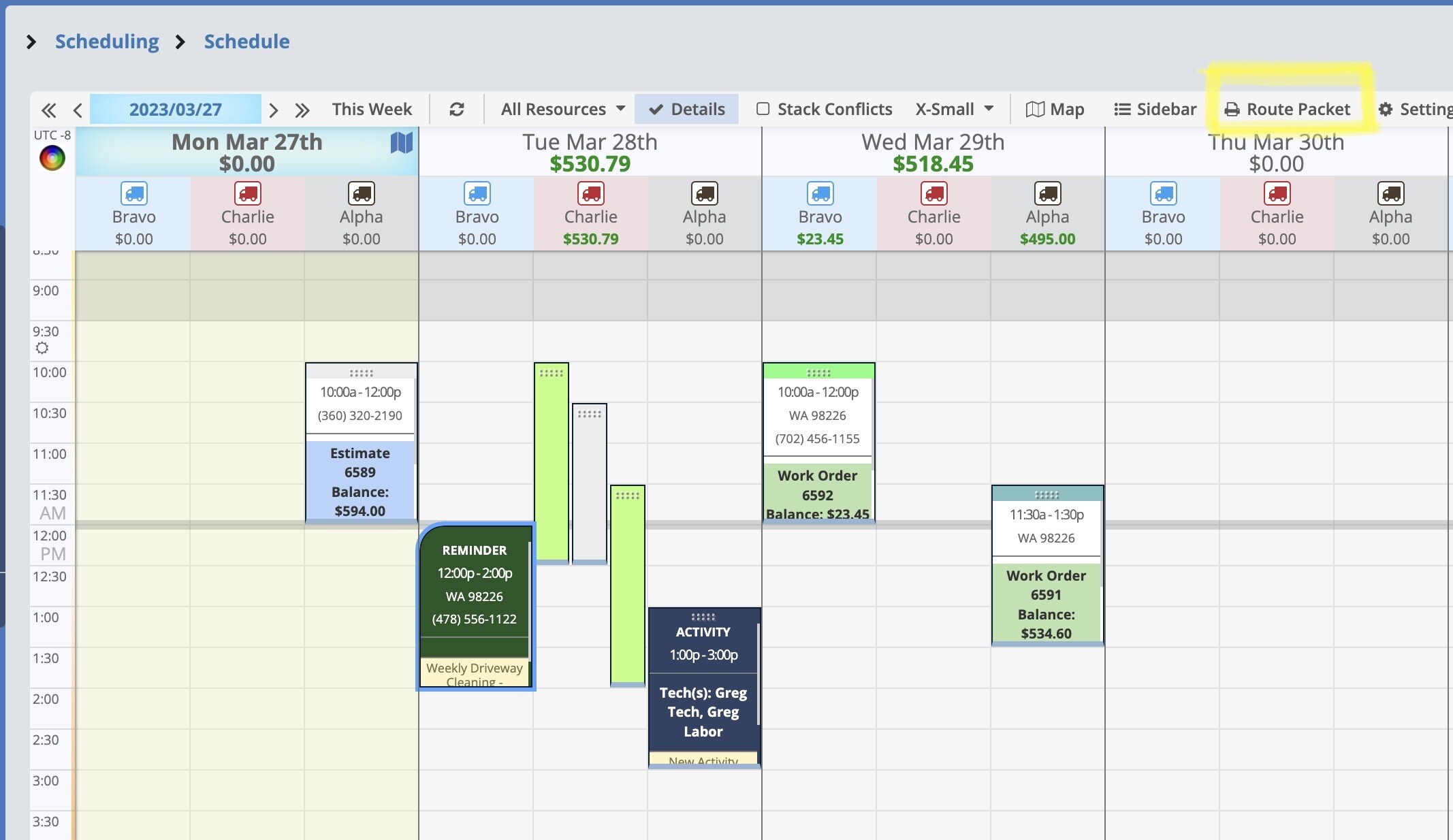
This opens up a window where you can view and edit your Route Packet settings.
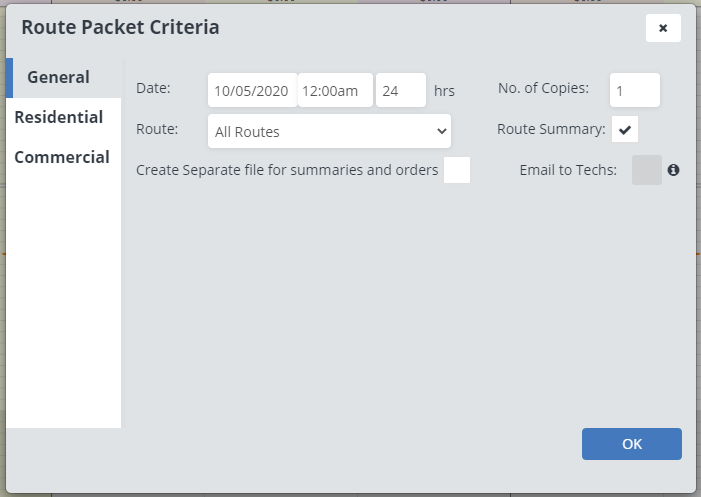
In the “General” tab you can adjust the settings for the Route Packet such as:
Date: Here you can adjust the day the route packet is being generated for. It will automatically be set to look at the current day, but you can change the date, time, and amount of hours this route packet covers. (If you want to create a route packet that covers multiple days, change the number of hours where it says “24”, such as 48 to cover two days, or 120 to cover the full work week)
No. of Copies: The number of copies of the route packet that will be generated.
Route: The routes that the packet will be generated for. You can either select “All Routes” or a specific route.
Route Summary: If you want to include the route summary page (Shows basic information about appointments including technician notes, site, and client information.)
Create Separate file for summaries and orders: This will create separate files for route summaries and all the other pages included. Otherwise they will all be included in one PDF file.
Email to Techs: If you select a single route in the “Route” drop down menu you will have the option to email the route packet directly to techs. If you have your tech’s assigned to routes and if they have email addresses entered into their employee settings then their email address will auto fill in the “To” field.
Clicking on the “Ok” button generates the Route Packet and creates a PDF you can download.
Route Packet Options
In the “Residential” and “Commercial” tabs you can select which information or pages will be included in the route packet.
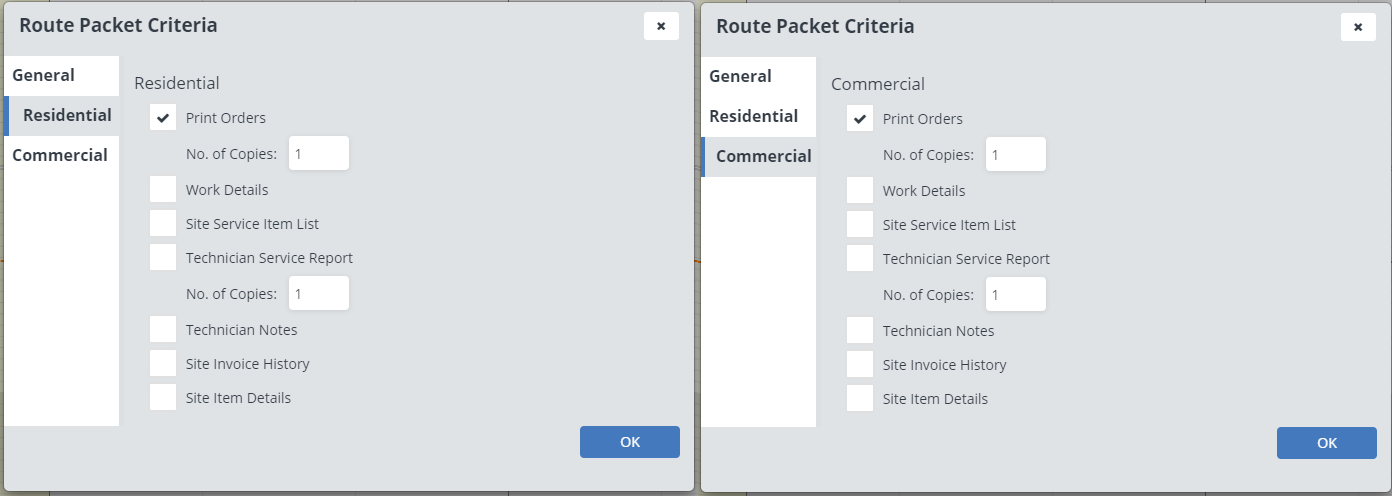
Print Orders: Checking this includes copies of the order form for each order on the route.
Work Details: The work details page is a page which lists the line items and basic information about the order and client.
Site Service Item List: This creates a list of all Service Items created for this site.
Technician Service Report: The technician service report is a page that includes basic client contact info, including the technician notes, site invoice history, and site item details.
Pick and choose which information you want then click “Ok”.
