Schedule Reports
The reports section on ServiceMonster offers various reports for you to learn more about how your business is doing. These reports are categorized by type, and this page covers Schedule Reports, or reports based around your schedule.
Schedule Reports Location
Click on the "Reports" tab in the Main Menu, and find the Schedule Reports under the section "Schedule".
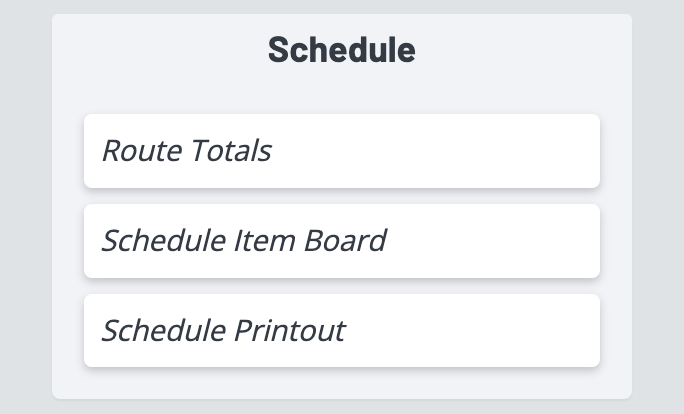
Route Totals
This report shows the Route Total and Daily Total for all appointments on the schedule within the date range specified. The totals are calculated based on the Order Type (Estimates are excluded) and the number of appointments that are scheduled on the order (with Estimate, Rework, and Pick Up appointment types being excluded) using the order Subtotal.
Filters:
From Date: Beginning date for the report which is based on the Estimated Start Date of the appointment with the default date being the current date.
To Date: Ending date for the report which is based on the Estimated Start Date of the appointment with the default date being the current date.
Route: Allows the user to filter the report based on the route where the appointment is scheduled.
Fields:
Route: The route where the appointment is scheduled.
Start Time: The start time of the appointment.
Type: The appointment type.
Name: The linked customer’s account name that can be clicked on to view the customer’s account information.
Order Type: The current Order Type.
Order: The linked order number that can be clicked on to view the Order Details.
Sub Total: The Order Sub Total.
Appt Count: The number of appointments scheduled on the order excluding appointments where the Appointment Type is Estimate, Rework, or Pick Up.
Appt Value: The Order Sub Total divided by the Appt Count used to calculate the Route Total and the Daily Total.
Schedule Item Board
This report shows all appointments and activities on the schedule within the date range specified.
Filters:
From Date: Beginning date for the report which is based on the Estimated Start Date of the appointment or activity.
To Date: Ending date for the report which is based on the Estimated End Date of the appointment or activity.
Route: Allows the user to filter the report based on the route where the appointment or task is scheduled.
Type: Allows the user to filter the report based on the appointment type(s) or activity type(s).
Fields:
Route: The Route where the appointment or activity is scheduled.
Start Time: The Start Time of the appointment or activity.
End Time: The end time of the appointment or activity.
Type: The appointment type or activity type.
Tech(s): The technicians assigned to the appointment or activity.
Name: The linked customer’s account name that can be clicked on to view the customer’s account information if the item is an appointment. If it is an activity, the link does not work to open the activity. The user must go to the schedule to view the details of the activity.
Order: The linked order number that can be clicked on to view the Order Details if the item is an appointment.
Total: The Order Grand Total.
Site Address: Site Address 1 from the Order Service Location.
City: Site City from the Order Service Location.
State: Site State from the Order Service Location.
Zip: Site Zip code from the Order Service Location.
Phone: Phone Field 1 from the Customer’s account.
Schedule Printout
This report is a text version of all items on the Schedule for the specified date range by date and route.
Filters:
From Date: Beginning date for the report which is based on the Estimated Start Date of the appointment, recurring appointment reminder or activity.
To Date: Ending date for the report which is based on the Estimated End Date of the appointment, recurring appointment reminder or activity.
Route: Allows the user to filter the report based on the route where the appointment or task is scheduled.
Fields:
Column 1: Start and end time of the appointment.
Column 2: Type of Event (Recurring Appointment Reminder, Activity, or Appointment).
Column 3: If type of event is a Recurring Appointment Reminder, then the Name of the Recurring Appointment is displayed. If the type of event is an activity, then the subject line of the activity. If the type of event is an appointment, then the Order Type and Order Number. If there are notes on the scheduled appointment, you can click the "See Notes" link which will open a subreport where you can see the technician notes
Column 4: If the type of event is a Recurring Appointment Reminder, then the Customer Account name and site address 1, site city, site state and site zip code information from Recurring Appointment. If the type of event is an activity, no information is displayed. If the type of activity is an appointment, then the Customer Account Name and site address 1, site city, site state and site zip code information from the Service Location on the order.
