Recording A Refund
Refunds should be managed following your own guidelines within your accounting system, and within ServiceMonster you can record it. We recommend completing the refund with your client before creating the refund in ServiceMonster.
How Can I Record A Refund?
Open the order that requires a refund. If the order is already an invoice, turn it back into a work order by changing the drop-down menu under the “Save” button to say “Work Order”, then click “Save”. You will now be able to edit this order.
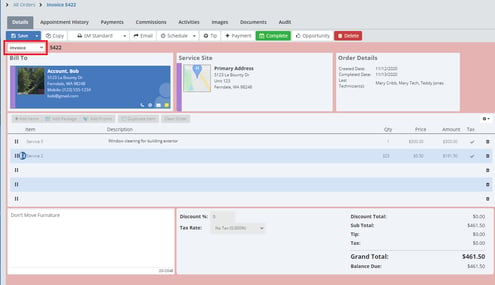
On the order, click on the line below your last line item (Product or Service on the order).

Select the line item “Correction” from the drop-down menu, and in the description for the line item explain that this is a refund and what for. In the “Amount” column add in the amount refunded as a negative amount (ex. -$25.00)

Click “Save”. (Turn your order back into an invoice as well by changing the drop-down menu back to “Invoice” and clicking “Save”)
You will next was to update the payment information on the order. Go to the “Payments” tab on the order page.
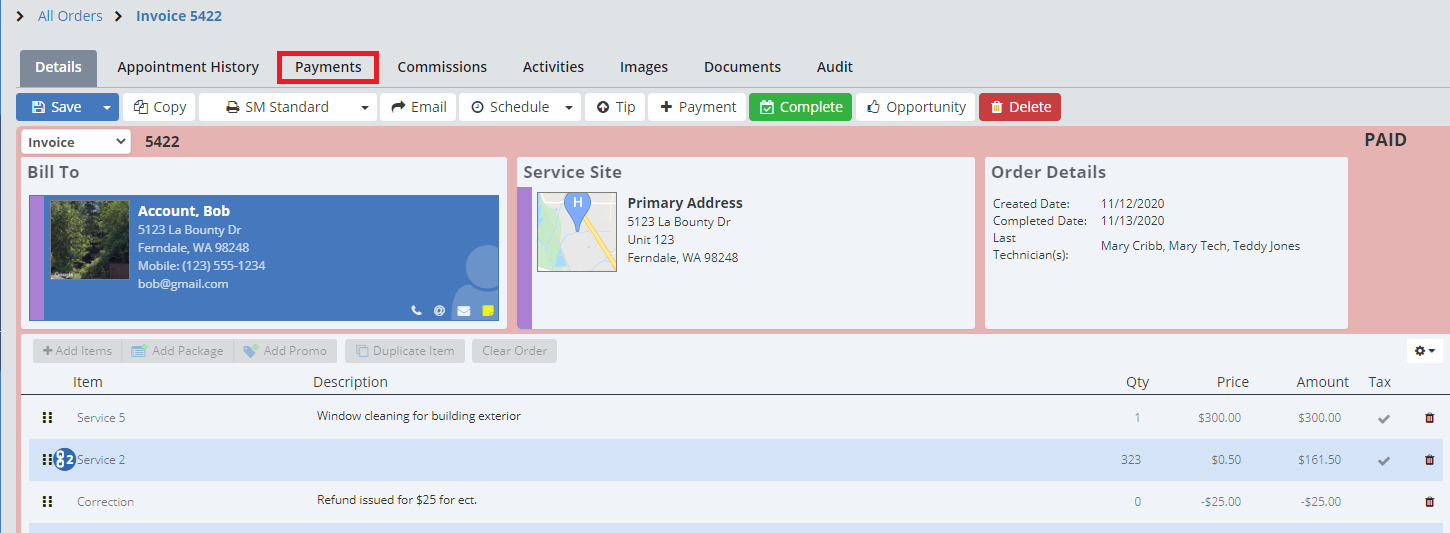
Click on the word “Payment” with the payment recorded on this order.

This will open up the payment window. Here Change the amount of the payment to reflect the amount due on the invoice, in the memo field add in a note that explains the original amount of the payment and the amount refunded. You can also enter the date the refund was issued and the method of the refund.
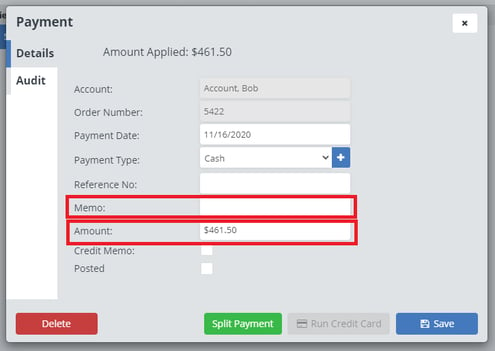
Click “Save”.
