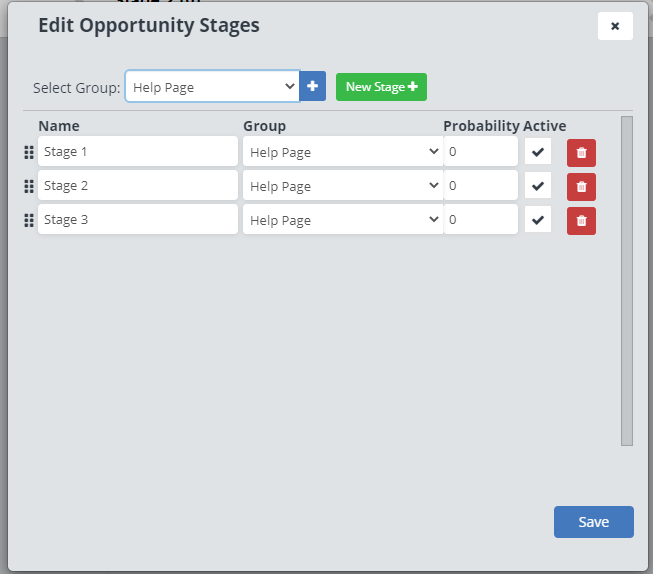Opportunities & Kanban
Opportunities are a way of keeping track of your clients, how you communicate with them, and the estimate process. A Kanban is a Japanese style of organization that allows visual tracking of progress.
Jump To How Do I Access Opportunities and the Kanban Board?
Jump To How to create an Opportunity?
Jump To How to Move, or Progress, an Opportunity?
Jump To How to create a new Kanban Board?
Jump To How to Edit Stages of a Kanban Board?
How Do I Access Opportunities and the Kanban Board?
To open opportunities and Kanban, click on Leads in the left-hand side menu and select “Opportunities”.
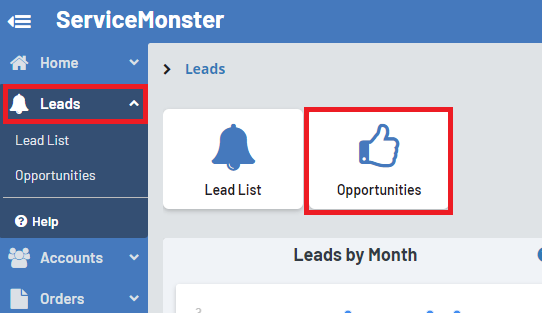
This will take you to your Kanban board.
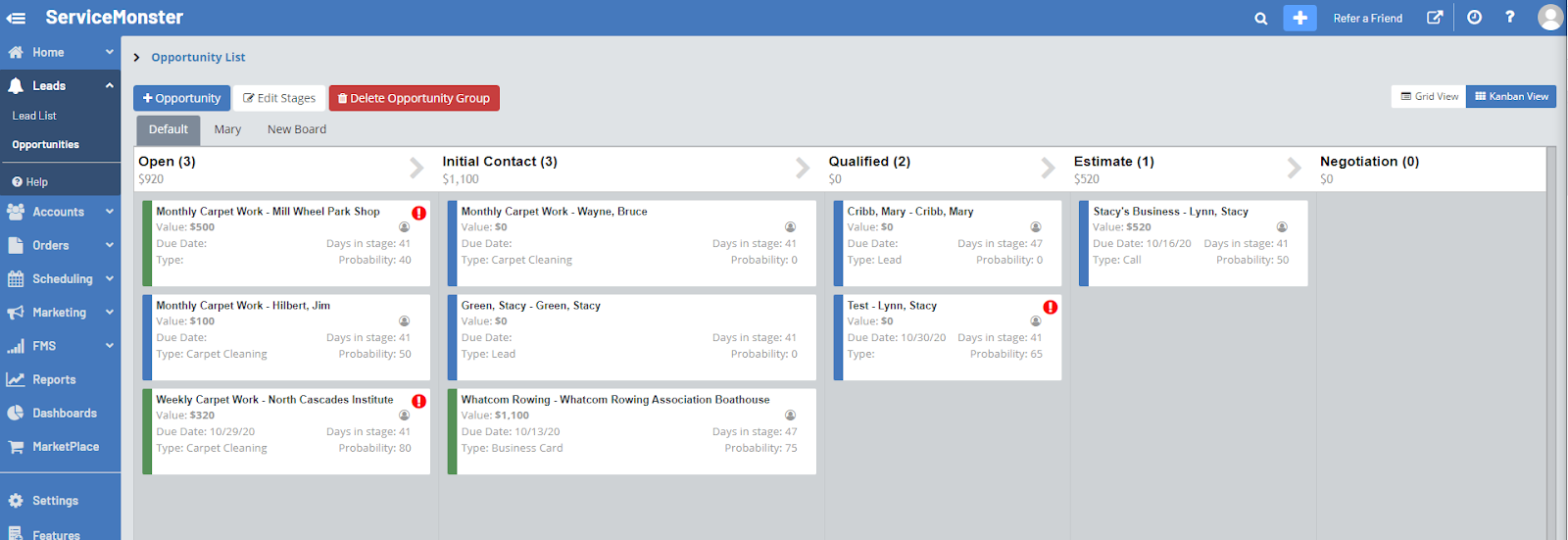
Each of the cards on this board is an opportunity. The default Kanban board is built with the following steps: Open, Initial Contact, Qualified, Estimate, Negotiation.
You can drag and drop opportunities along the board as you move through the sales process. You can also create your own Kanban boards to track whatever processes will be helpful for you.
How to create an opportunity?
To create an opportunity, click on the “+ Opportunity” button when looking at your opportunity list page.
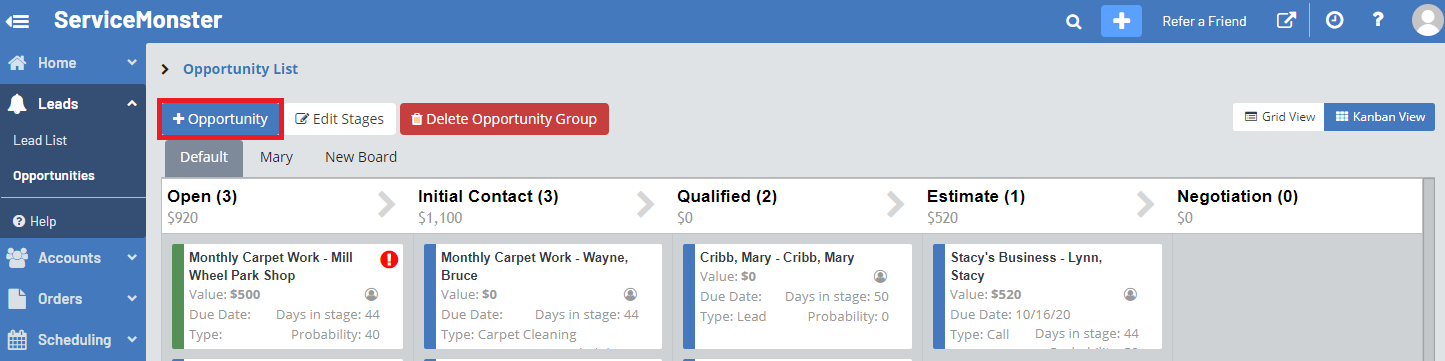
Here you can enter the information for the opportunity.
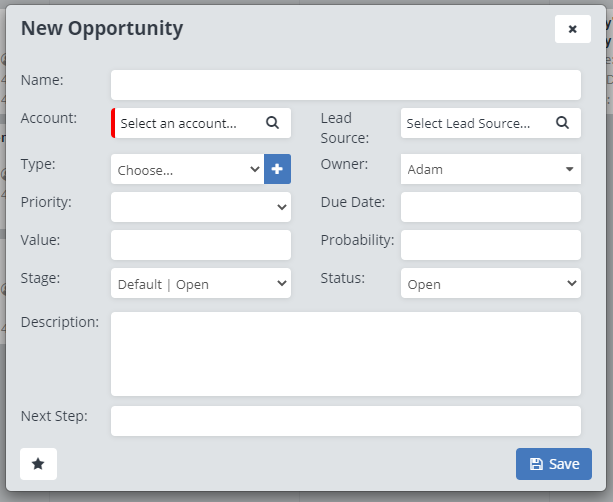
Name: The name of this opportunity. This account name will automatically be included, so consider naming the opportunity based on the work you are planning on doing for them.
Account: Select the account of the client this opportunity is for. For more information on creating accounts, click here!
Lead Source: The lead source for this opportunity, how they found out about your business or why they are coming back to you. Click here to learn more about lead sources.
Type: Here you can assign a “Type” to the opportunity. You can create your own options here as well, so you can categorize opportunities however will work best for you. This is visible on the opportunity card.
Owner: Here you can assign an employee or user to this opportunity.
Priority: Pick between “High” or “Low”. High priority opportunities will be marked with a red exclamation point.
Due Date: Pick a due date for when you would like the opportunity to be completed.
Value: Your predicted value for this opportunity. You will be able to track the total predicted value with each step of the Kanban board.
Probability: How likely you believe it is that you will “win” this opportunity, or work with this client.
Stage: What stage, or step of the Kanban board, this opportunity will start at.
Status: Select between “Open”, “Won”, “Lost”, or “Abandoned”. You can change this as you work with this opportunity, just keep in mind that if it’s status is not “Open” then it will not appear on the Kanban board.
Description: A description of this opportunity, who you are working with, what it is you hope to do for them, ect.
Next Step: What is the next step for you with this opportunity, is it giving them a call? Sending them an estimate? Enter that in here.
Click “Save” to create the opportunity.
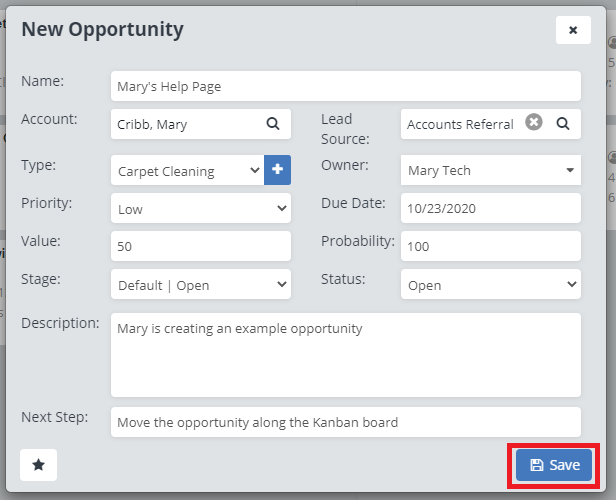
It’s card will be added to the Kanban board in the stage you selected.
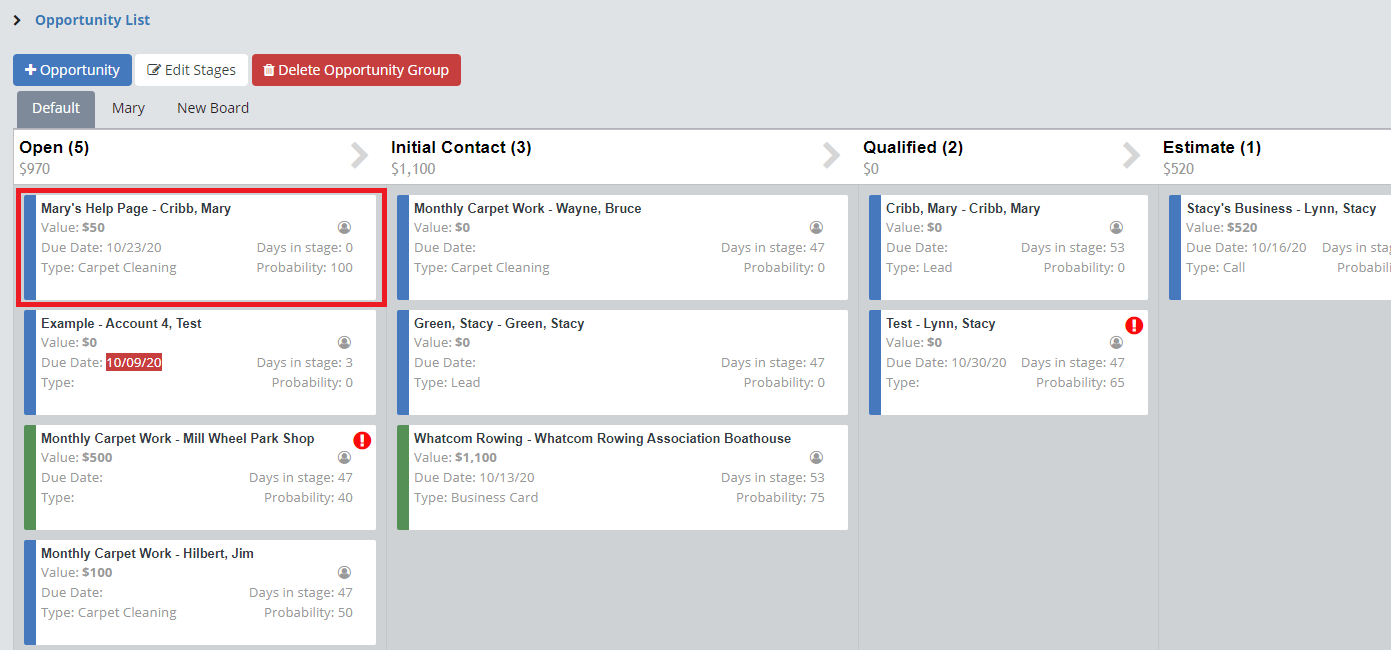
How to Move, or Progress, an Opportunity
You have two options when it comes to moving opportunities. You can either drag and drop the opportunity card to move it along the stages on the Kanban board, or you can open up it’s details and adjust it’s stage from there.
To open up the details of an opportunity, simply click on it.
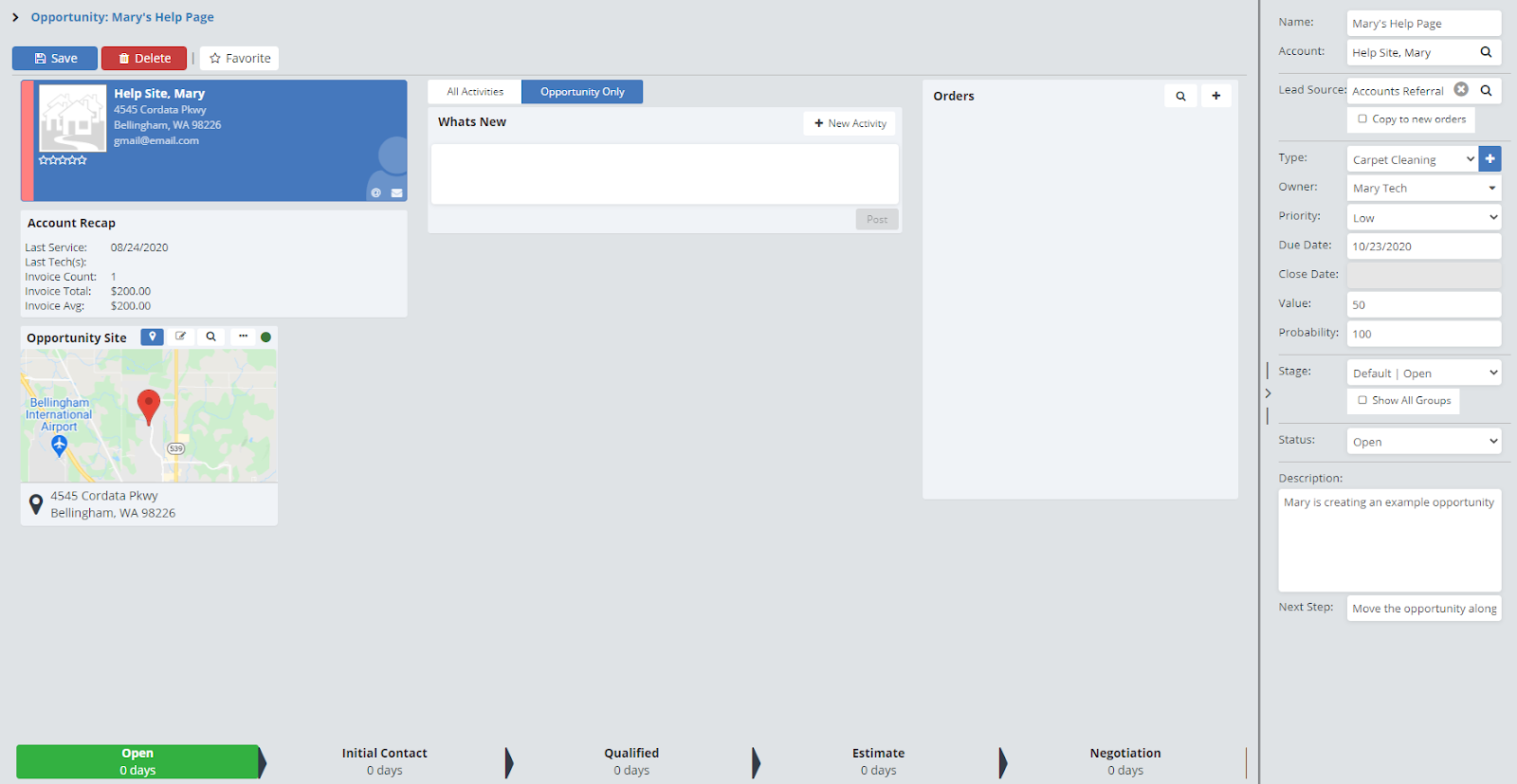
This will take you to a page where you can view basic account information, activities attached to that account (Click here for more information on activities), orders made from this opportunity, and the details of the opportunity itself on the right hand side of the screen.

Along the bottom of the page you can view what stage the opportunity is at. You can move the opportunity forward by clicking on the stage name along the bottom of the page, or by using the drop down menu on the right-hand side of the page, just be sure to click “Save” in order to save any changes.
How to create a new Kanban Board?
While you will start with a “Default” sales board that you can choose to utilize if you wish, but you can also create boards to represent a number of other things. For example, you can make a personal board for each of your sales team members, a board to keep track of multi-step services, or many other options.
To create a new Kanban board, click on the “Edit Stages” button on the opportunity list page.
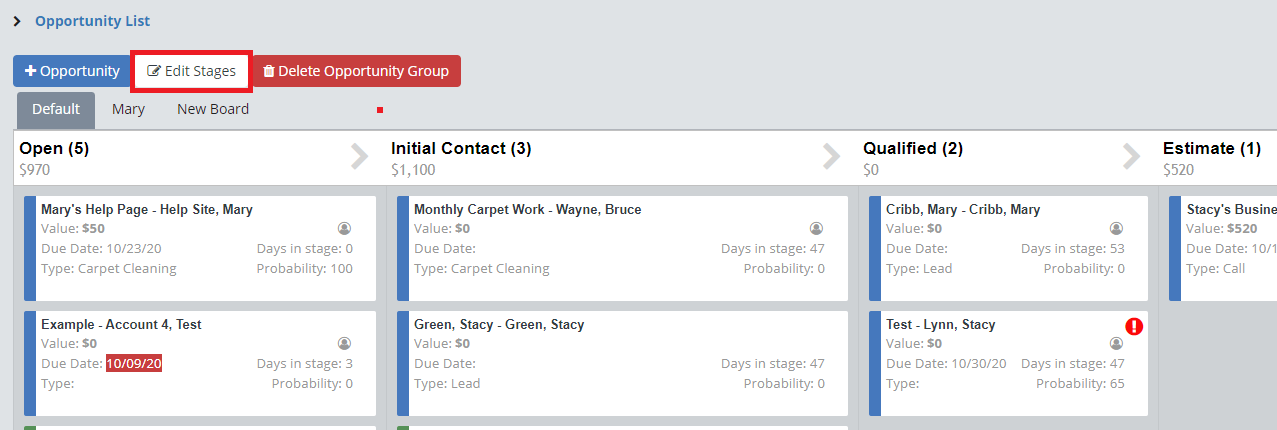
Each board is referred to as a “Group”. To create a new board, or group, click on the blue “+” next to the “Select Group” drop down menu.
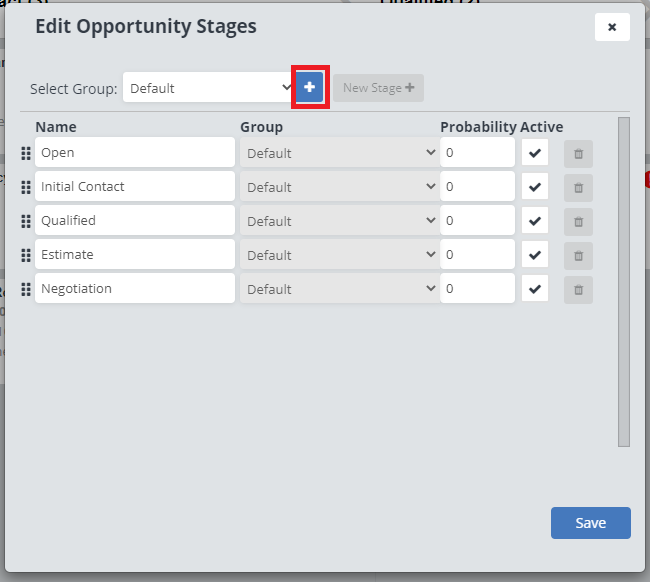
Type in a name for the group, and click on the green check mark.
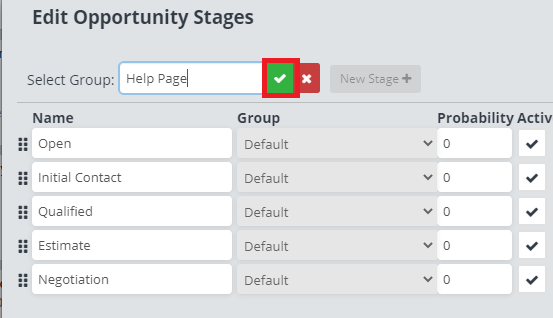
The group, or board, will now be created! You can start adding in stages, or steps, by clicking on the “New Stage +” button.
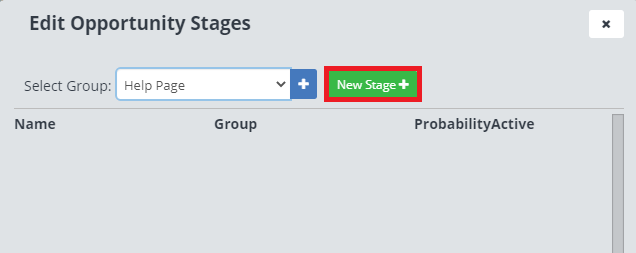
Here you can give the stage a name, you can change what group it’s assigned to, and you can mark what the probability of an opportunity getting to that stage will be.
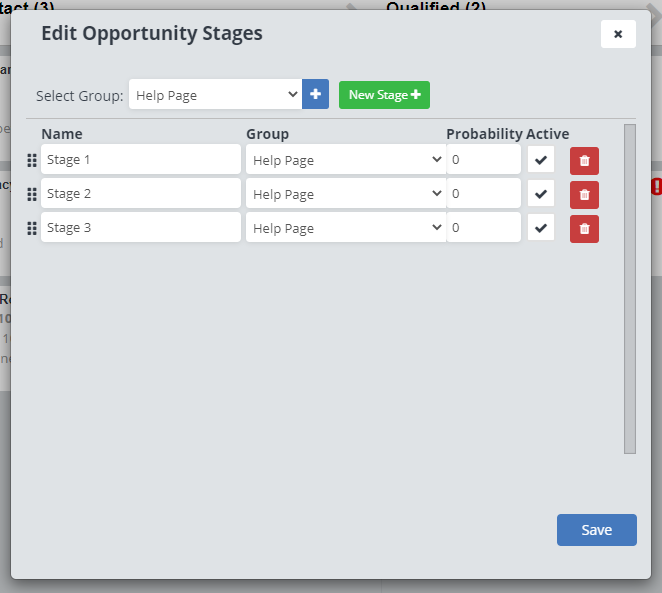
Click “Save” to create the board.
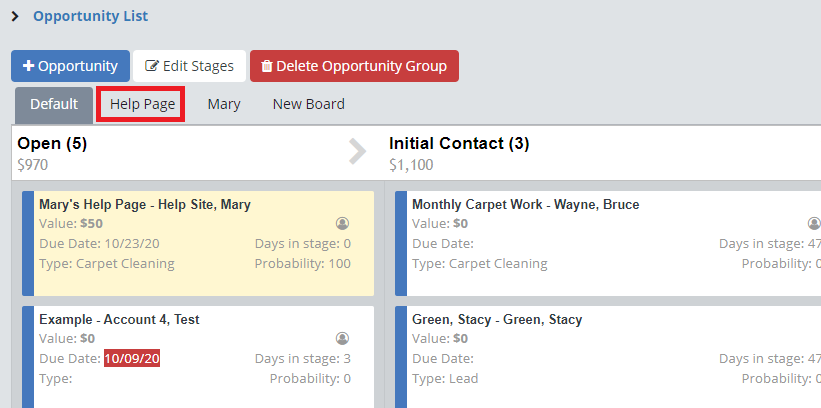
The board will now be included along the tabs at the top of the page. Click on the board name to switch to looking at it.
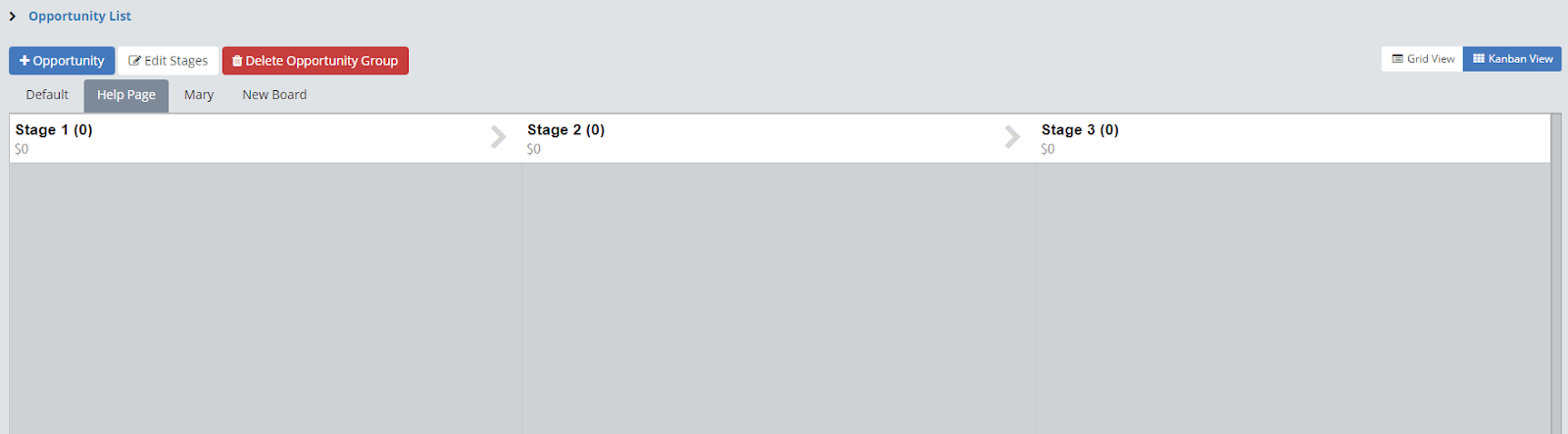
Here you can add opportunity cards to this board by clicking the “+ Opportunity” button.
How to Edit Stages of a Kanban Board?
To edit the stages of a Kanban board, click on the “Edit Stages” button.
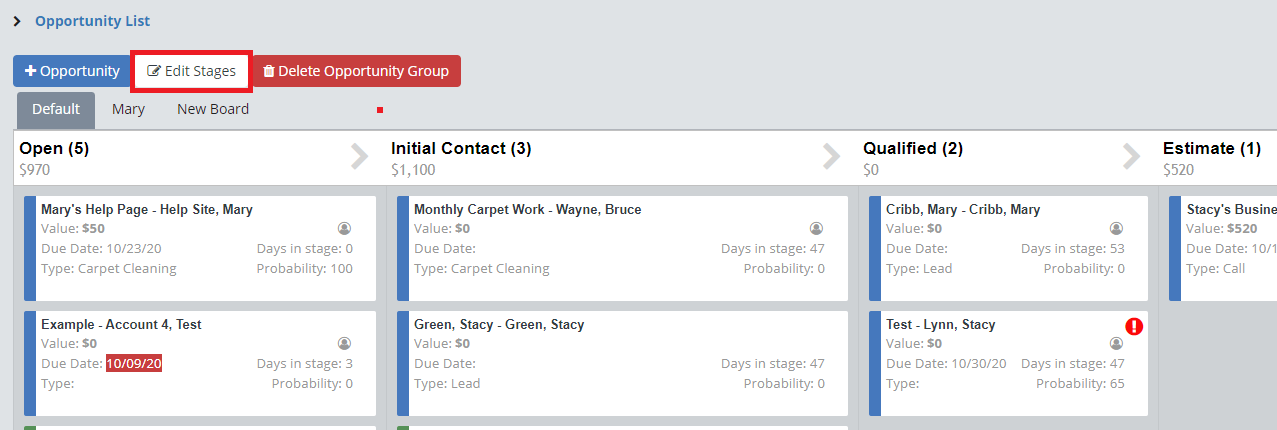
Here you can view different groups, or boards, using the “Select Group” drop-down menu.
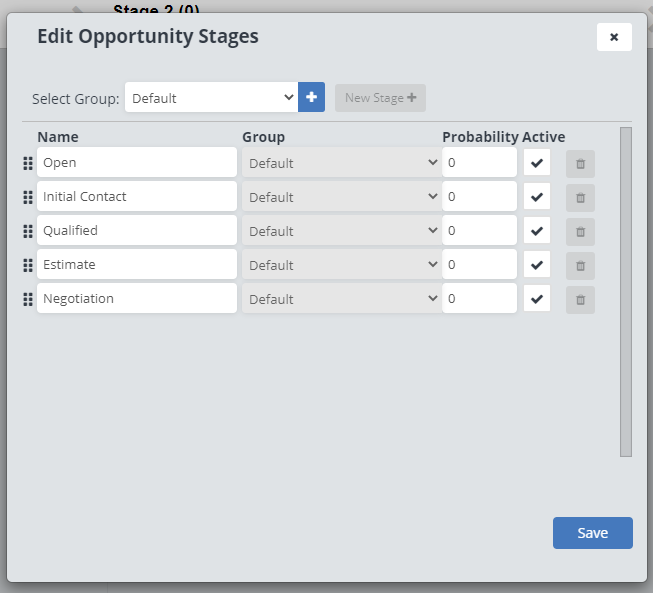
You can rename the stage names, and change their probability here, as well as make them as inactive by unchecking the box next to the stage. Making a stage inactive will remove it from the group.
You can not add new stages to the “Default” group, but you can for any other group, as well as change what group those stages are assigned to.